如何创建、编辑、重新排列、删除 Twitch 面板 (2022)
亚马逊抽搐 ,就像 YouTube 是一个您可以同时成为观众和创作者的平台。
您可以轻松地 在 Twitch 上直播 如果您提供的内容物有所值,则不受任何限制并开始吸引观众。 然后这些观众将开始访问您的频道以了解更多关于您的信息。 那么,问题是,除了您的直播之外,这些观众还会在您的频道上看到什么? 仅流就足以给人留下良好的第一印象吗? 好吧,可能不是。 您必须通过 Twitch 面板为他们提供一些东西,从而充分利用他们的访问。 基本上,通过创建面板,您可以为您的观众提供很多东西,例如直接链接到您的 Instagram 或 Twitter 帐户。 您甚至可以在 Twitch 面板上创建实时投票。 你可以用一种装饰性的、更吸引人的方式来做这一切。
But the thing is, if you’re just starting out on Twitch, then you probably don’t know how to create Twitch panels. Well, don’t worry because we’re here to help you out with that. In this article, we’ll guide on everything regarding Twitch panels. So, without waiting any further, let’s get started.
您可能还喜欢: 如何删除 Twitch 帐户
Contents [show]
创建 Twitch 面板
基本上,您可以在 Twitch 上制作两种类型的面板:
扩展面板: Extensions are like apps that are used to keep the audience engaged. Like you can activate the Suggestion Box extension, which can be used by the viewers to hit you up with any suggestion. And there are a number of extensions like that. Once you activate the extension panel, you can configure it at your own convenience.
图像/文本面板: 另一方面,图像/文本面板非常基础,使用频率更高。 如果您想在面板中输入一些图像或文本,您可以使用它。 当您想向观众传达信息时,最好使用这种类型的面板。 此外,您可以使用它们通过链接将观众重定向到您的 Instagram 帐户等地方。
So, if you want to create either of the above panels, then follow the steps given below.
1. 首先,打开您的 Twitch 频道。 要做到这一点, 点击你的头像 在屏幕的右上角,然后选择 ‘渠道’ 选项。
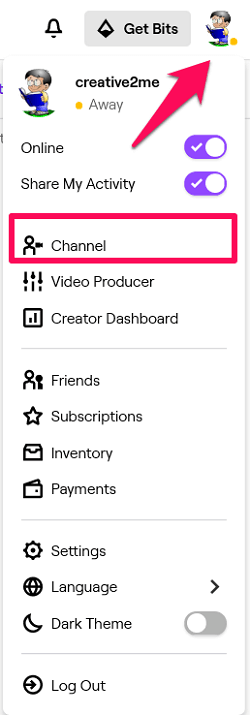
2. 现在你在你的频道上 在流屏幕下方向下滚动 你会看到 ‘编辑面板’ 最左角的切换栏。 默认情况下,它将被禁用,所以你所要做的就是 启用它.
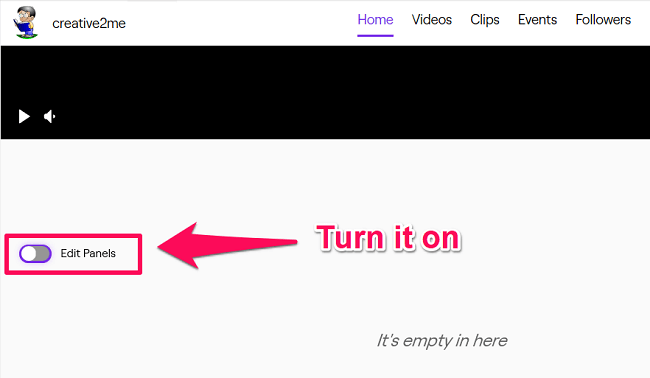
3. 启用后,您会看到可以激活的各种扩展面板。 在扩展列表下方,您会看到一个巨大的 +图标 添加面板。 只需点击它。 (请注意: 如果在列表中,您看到要添加的扩展程序,则只需单击 启用 打开其配置,然后添加它。)
4。 下一个, 选择面板类型 你想添加。
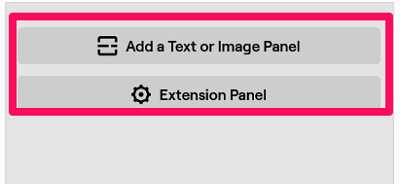
扩展面板
- 如果你选择了 扩展面板, then the panel space will be created for an extension. To add an extension to that space, first, click on the ‘Extension Manager’ 选项。
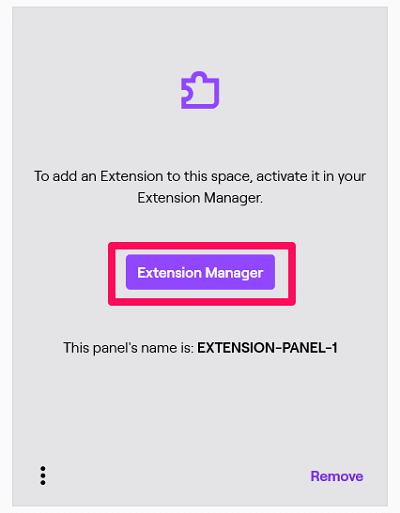
- 接下来,您将看到所有已安装扩展的列表。 要激活其中一个扩展,您必须单击 “激活”并为他们分配面板空间.
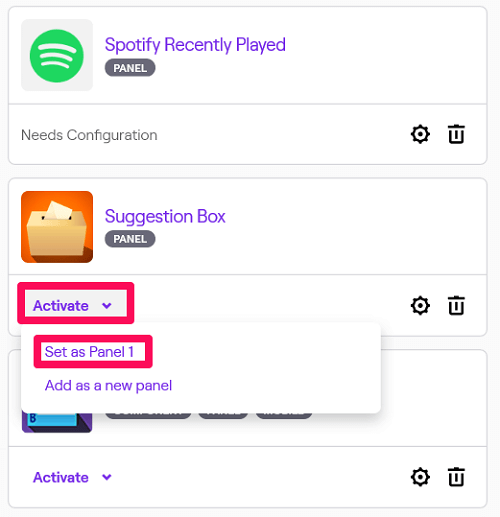
(请注意: 要打开特定扩展的配置,请单击 ‘Settings icon.’ 此外,您可以通过单击删除已安装的扩展程序 “删除图标。”)
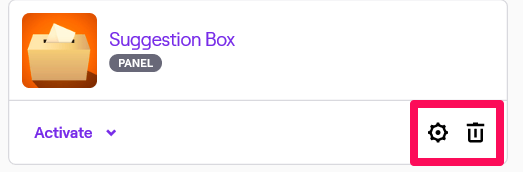
- 如果您要使用的扩展程序尚未安装,那么您可以在 ‘ 中找到它后安装它发现’ 标签。
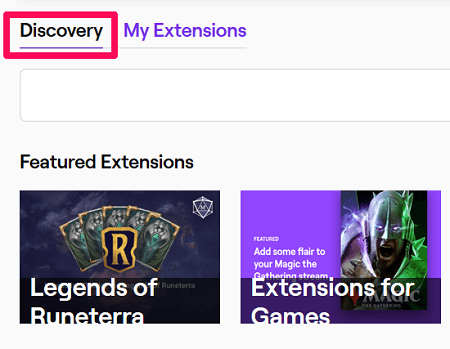
图像/文本面板
- 另一方面,如果您想要文本或图像面板,请单击 ‘Add a text or Image panel’ 选项。
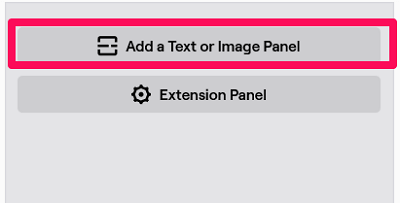
- Then, you’ll have to give a 面板标题。 之后,你可以 添加图片 和 提供链接 在 ‘Image Links to:’ 酒吧。 当人们点击图片时,此链接将有助于重定向他们。 就像如果我希望人们在单击图像后访问我的 Instagram 帐户,那么我将提供 Instagram 帐户的链接并相应地上传图像。 完成所有这些后,您可以提供描述,然后单击 提交。 您的面板现在将启动并运行。
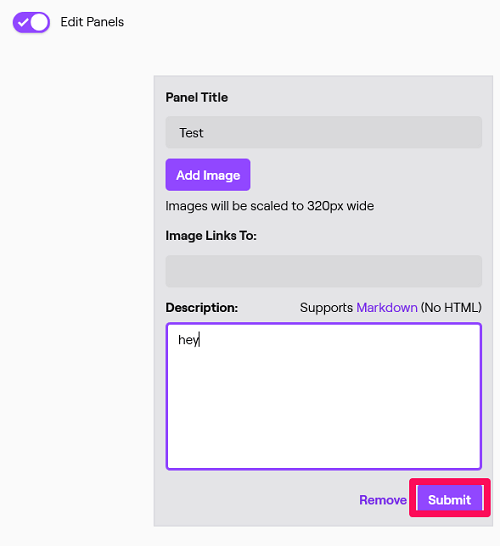
请注意: 您尝试上传的图片大小不应超过 1 MB。 此外,图像将自动调整为 320*640 像素。 因此,最好在上传之前将图片重新缩放到该尺寸以保持其质量。
- 最后,要查看您的面板是如何工作的,您必须关闭 ‘编辑面板’ toggle bar.
编辑 Twitch 面板
现在,您可能已经创建了一些面板,而现在您出于某种原因想要编辑这些面板。 好吧,要做到这一点,你只需要回到你的频道,然后 打开编辑面板切换栏. Then, all the previously created panels can be edited in the same way they were created.
Rearrange Panels
在编辑面板时,您可能会意识到要更改面板的位置。 值得庆幸的是,这样做很容易。 你所要做的就是 拖放面板 at the position where you want it to be. The panel which was originally in that particular position will automatically move just after the new panel.
删除面板
If you’re tired of some of your panels and you just want to get rid of them, then you can always remove them. When on the edit panel screen, you’ll see the ‘Remove’ option below each and every panel. Just click on that option and then confirm your decision by again clicking on ‘Remove.’
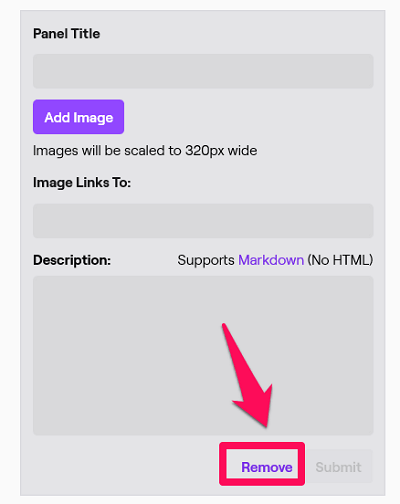
您可能还喜欢: 如果您忘记了如何更改 Twitch 密码
结束语
我们确信您的 Twitch 频道在添加不同的有用面板后看起来很棒。 问题是,这样做也没有那么难。 当然,为 Text/Image Twitch 面板制作图像需要时间,但努力总会有回报。 此外,现在您还知道如何编辑、重新定位或删除 Twitch 面板。 所以,不要再浪费时间了,继续吧。