How To Turn Off WhatsApp Notification 2022
Earlier, we explained how to hide WhatsApp message preview which hides the message content from notifications and only shows the sender’s όνομα.
However, if you are not satisfied with that then you can completely turn off WhatsApp notifications completely or for individual or group chat.
Λοιπόν, για get rid of the WhatsApp messages popup on top of the screen, follow this article.
Περιεχόμενα
Turn Off WhatsApp Notifications
Disable WhatsApp Notifications On Android
Samsung Android
The below method is for Samsung Android. Steps may vary slightly for other flavors of Android.
- Ανοίξτε το τηλέφωνό σας ρυθμίσεις.
- Αγορά Ειδοποιήσεις.
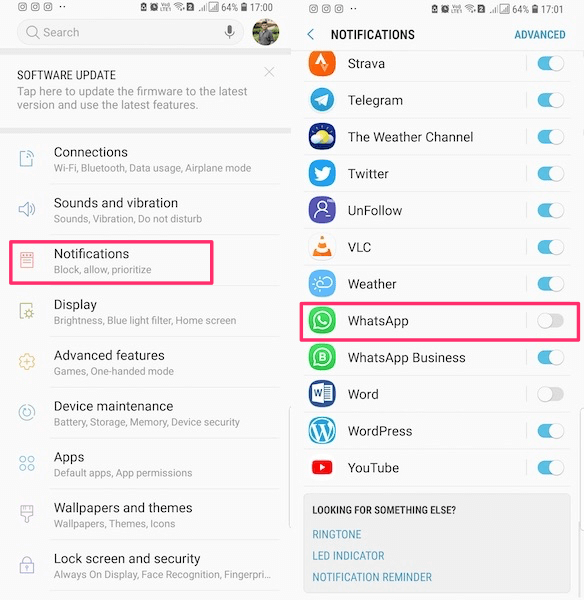
- Here you will see all the apps listed and you can control notifications settings για αυτούς.
Τώρα, βρες WhatsApp. - Either toggle the WhatsApp switch to Off or tap on it to further customize notifications.
- If you tap on WhatsApp then inside, you’ll find options to only disable notifications for Groups or contacts. Choose according to your requirements.
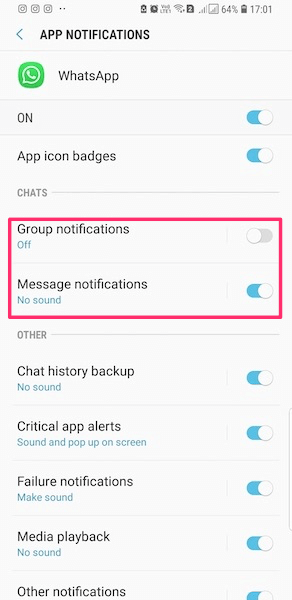
Another Way To Disable Ειδοποιήσεις WhatsApp
On some Android devices, you can find the WhatsApp notifications settings by following the method below.
- Go to the general Android ρυθμίσεις.
- Ψάχνω Αιτήσεις and tap on it.
- Κάντε κύλιση προς τα κάτω και αναζητήστε WhatsApp, αγγίξτε το.
- Τώρα καταργήστε την επιλογή the checkbox next to Εμφάνιση ειδοποιήσεων.
Silence WhatsApp Notifications From The App
The steps below show how to do it in the app itself. You should set this if you don’t want WhatsApp τα Push Notifications.
- Ανοικτό WhatsApp και να πάει να Ρυθμίσεις-> Ειδοποιήσεις.
- Τώρα πατήστε Popup Notification υπό Μήνυμα καθώς Group notifications.
- Αγορά No popup.
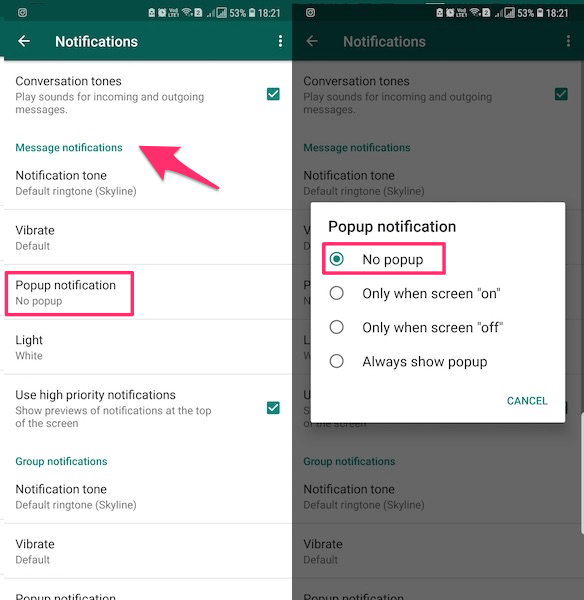
ΔΙΑΒΑΣΤΕ ΕΠΙΣΗΣ: How to hide last seen from specific people in WhatsApp
Silence WhatsApp Notifications On iPhone
- Ανοίξτε το τηλέφωνο ρυθμίσεις και πατήστε Ειδοποιήσεις.
- In Ειδοποιήσεις screen, look for WhatsApp και αγγίξτε το.
- Εναλλαγή Να επιτρέπονται οι ειδοποιήσεις button to OFF to turn off incoming WhatsApp messages on the notification bar.
ΔΙΑΒΑΣΤΕ ΕΠΙΣΗΣ: How To Use Bitmoji On WhatsApp
Turn Off WhatsApp Notifications For A Particular Contact
Now, if you want to do it only for individual or group chat then the next set of steps is for you.
The method is a bit different for Android and iPhone. On Android, there is one little extra setting you need to take care of as compared to the iPhone.
iPhone
On iPhone, you simply need to mute chat for that contact or group. Doing this will disable notifications for them.
Mute chat in WhatsApp for iPhone means turning off the notifications for that particular contact/group.
Android
On Android, mute chat means to silent the WhatsApp notifications for individual or group chat with extra functionality to turn off notifications as well.
- Open WhatsApp, and go to the chat of the contact/group for whom you want to turn off the notifications.
- Τώρα αγγίξτε το 3 τελείες at the top right. A menu will open.
- Τώρα πατήστε View contact. Alternatively, you can tap on the contact or group name at the top.
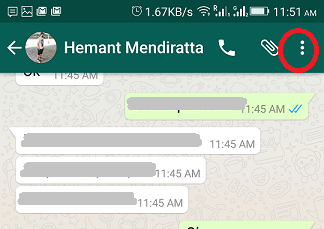
- In the profile of the contact, look for the Σίγαση ειδοποιήσεων option as shown in the picture and enable it by tapping on it.
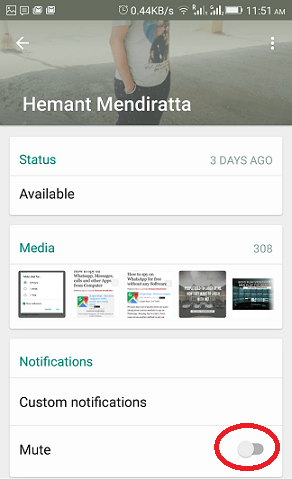
- A new popup will appear. Καταργήστε την επιλογή ο Εμφάνιση ειδοποιήσεων επιλογή.
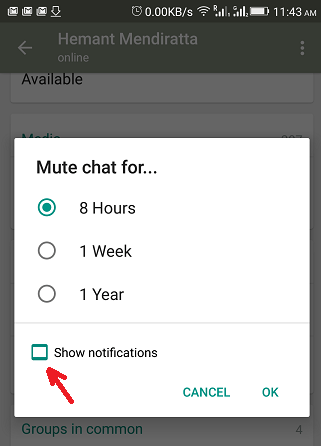
From now on you will not get any notification from that particular contact. However, once you open WhatsApp, the unread messages will be shown.
Enable/Disable WhatsApp Security Notifications
End-to-end encryption was made possible by using security codes that are unique to each chat. The code consists of a QR code and a 60-digit number which is shared by the users in the conversation.
Now, this code may change if a contact uninstalls and reinstall WhatsApp or switches phone. This will show a notification in the conversation that says “[Contact] security code changed”.
This can be distracting while you’re having an interesting chat. Thankfully, you can get rid of them as WhatsApp allows you to turn them off.
The method is exactly the same for Android and iPhone. Here, we used screenshots from the iPhone app.
1. Open WhatsApp and tap on the ρυθμίσεις tab at the bottom right on iPhone.
On Android, tap on the 3 dots at the top right corner and select ρυθμίσεις.
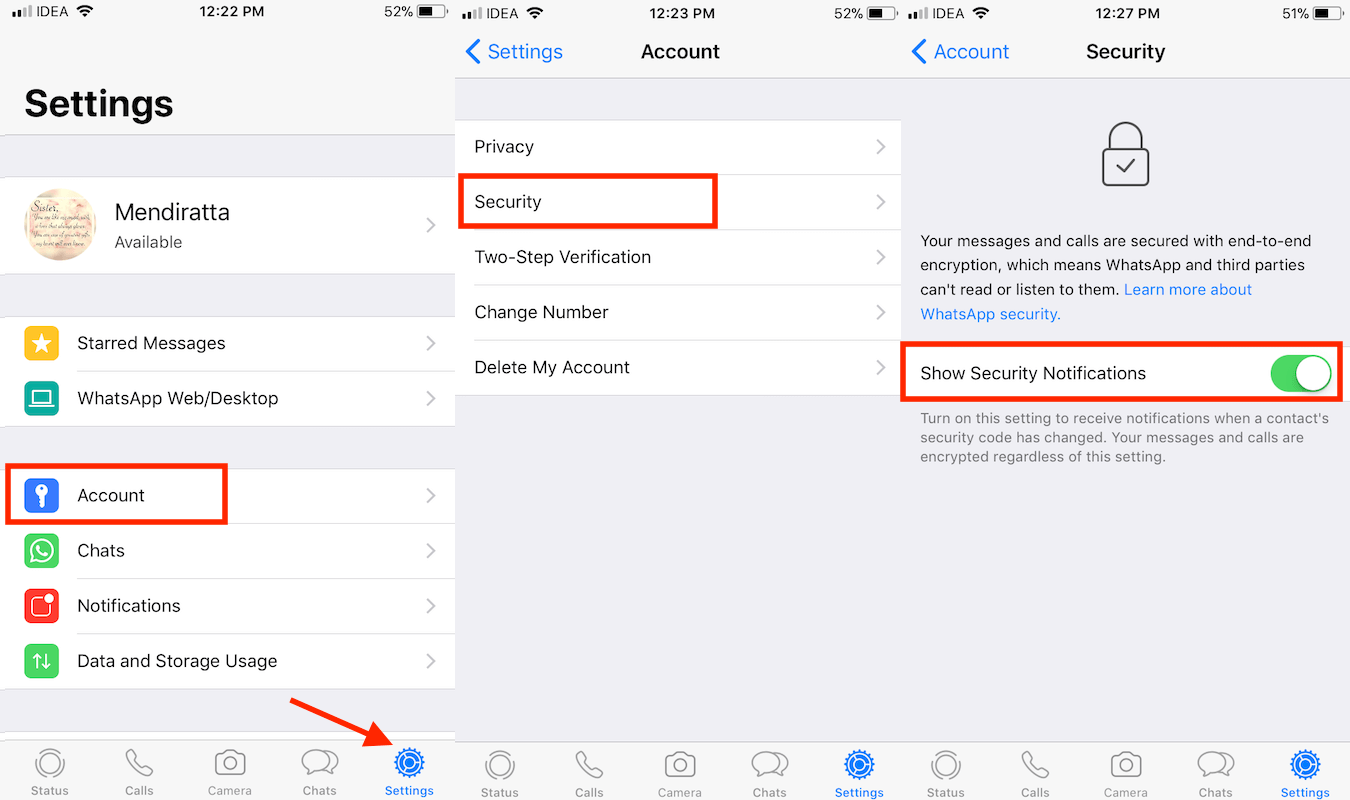
2. Under the phone Settings, tap on Σύνδεση.
3. Τώρα, πατήστε το ασφάλεια.
4. Here, you will find the Show Security Notifications toggle switch. Turn it ON/OFF according to your liking.
Doing this will activate or disable encryption code change notifications in the conversation. Note that even if the security code changes and if you change the settings, your chats are still encrypted end-to-end.
Turn Off WhatsApp In-App Notifications
It can be quite irritating to get the notification bar appearing at the top while you’re busy chatting with someone else. To prevent that from happening, WhatsApp provides a setting called Ειδοποιήσεις εντός εφαρμογής.
Currently, the option is only available for the iPhone app. So, Android users need to be content with disabling notifications entirely or keeping them as it is for now.
iPhone users can follow the steps below:
- Ανοίξτε το WhatsApp και επιλέξτε το ρυθμίσεις κάτω δεξιά.

- Τώρα, πατήστε Ειδοποιήσεις.
- Under Notifications, tap on Ειδοποιήσεις εντός εφαρμογής.

- Here, you can disable Sounds, vibrations and notification bar/banner/alert. Select Κανένας in Στυλ ειδοποίησης και εναλλαγή Ακούγεται και Πάλλω στραφούν σε ΕΚΤΌΣ.
This will disable the WhatsApp messages notifications from other contacts/chats while you’re using it and you will still receive notifications once you close WhatsApp. - If you want to remove only the notification bar at the top, select only Κανένας in Στυλ ειδοποίησης και να κρατήσει Ακούγεται και Πάλλω επιλογές για ON. In this case, the sound and vibration will be there without a banner when a new message is received.
Ολοκληρώνοντας
After following this guide you will be able to manage any type of WhatsApp notifications including εκείνοι from WhatsApp stories.
Just keep in mind that these settings may cause WhatsApp notifications to get delayed.
For any type of notification, you can turn it on/off from the same place. Also, know that you can use third-party apps to know if someone is online on WhatsApp without needing to open WhatsApp at all.
If you have any issues or questions, tell us in the comments below.
πρόσφατα άρθρα