How To Block Someone On SoundCloud
El término “Blocking” is extensively used in social media platforms like Facebook, Twitter, Instagram, etc. By blocking someone you can stop them from stalking you or interacting with you on these platforms. Similarly, on SoundCloud, you can block someone from following you or interacting with you.
Moreover, you can delete all the likes, comments, and reposts done by that person on your posts. Keep reading this tutorial to know more about blocking and unblocking on your SoundCloud account.
Lectura sugerida: How To Transfer SoundCloud Playlists To Spotify
Contenido
Blocking Someone On SoundCloud
This feature is only available on the SoundCloud website, however, if you are using a mobile phone then you can follow the same steps shown below on your phone’s browser. Just make sure you have turned ON the Modo de escritorio en el navegador.
1. On your browser visit the SoundCloud site and log into your account if not done already. Now on the homepage, buscar a esa persona whom you want to block from the barra de búsqueda en la parte superior de la aplicación.
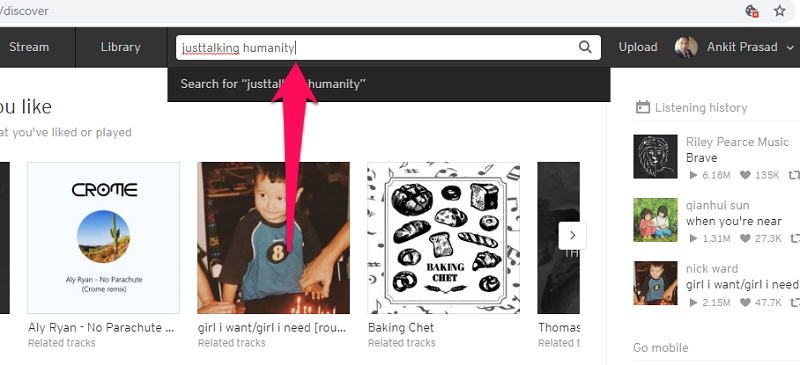
2. On the next page, you will see all the related results. Now select the person you want to block.
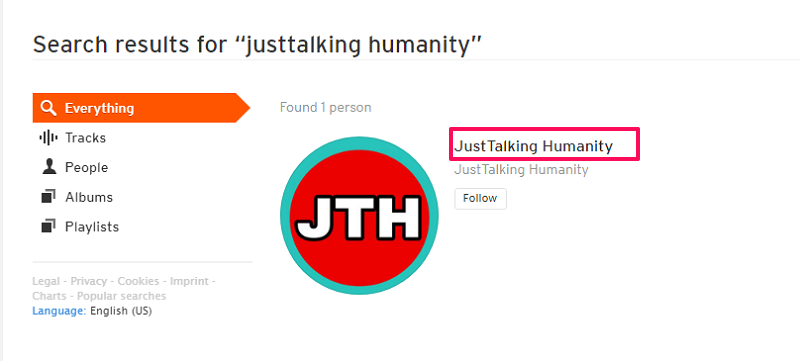
3. By doing so you will be redirected to their profile. Here, on the extreme right corner click on the icono de tres puntos Y luego seleccione Block [Person’s Name].
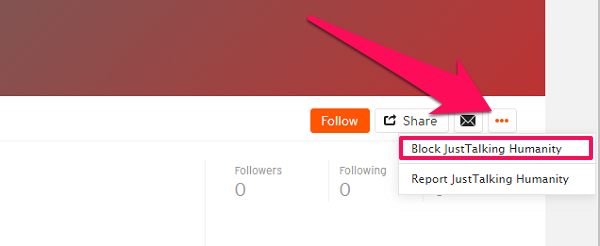
4. Next, you can remove the likes, comments, and reposts done by that person on your account or you can report them for spam by checking the respective boxes. Or you can keep the boxes unchecked and select the Block [Name] button to block that person.
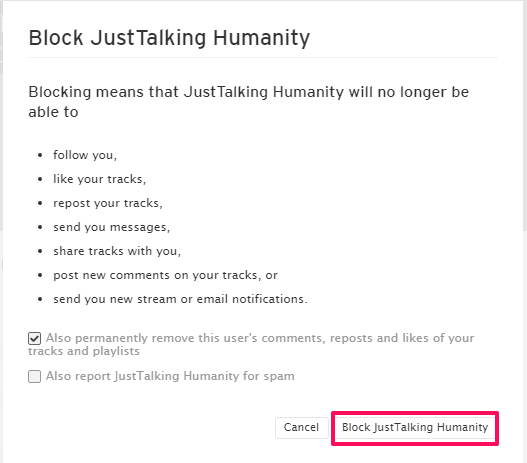
Result Of Blocking?
Once you have blocked a person on SoundCloud they will not be able to follow you, like/comment on your post, and share any tracks with you. In this regard, the blocking feature of Soundcloud works similar a Instagram.
However, your profile will still be visible to them, but they won’t be able to interact with you. If they try to message you they will get the following notification on their screen.
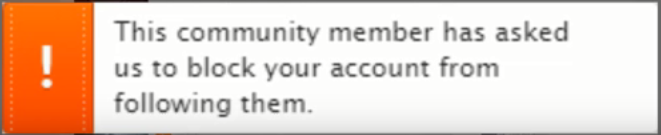
This means that if you block someone then they will know that you have blocked them on SoundCloud.
View Your Blocked List
If you want to see the list of people you have blocked on SoundCloud till now, then you can do that by following these steps
1. On your SoundCloud homepage go to the icono de tres puntos en la esquina superior derecha y seleccione Ajustes de las opciones.
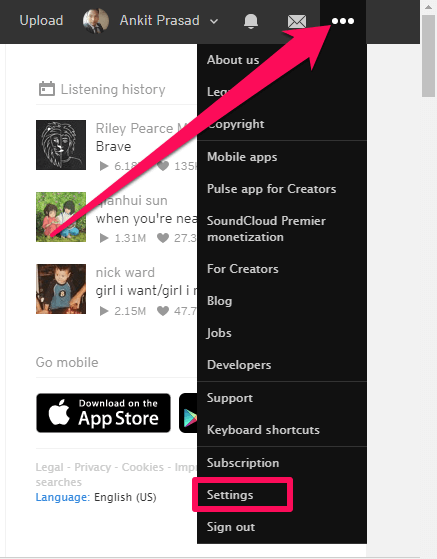
2. On the next page under settings choose Intimidad.
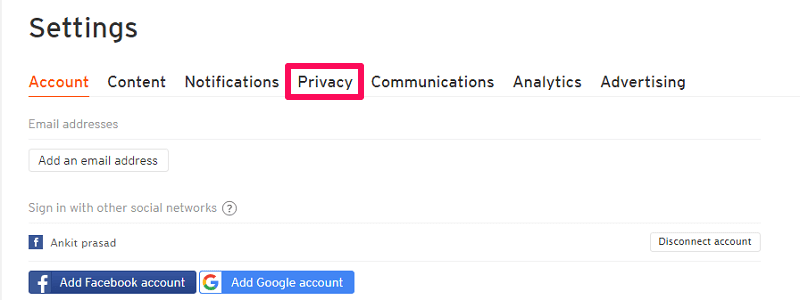
3. Now you can see the list of all people you have blocked on your SoundCloud account under Blocked Users.
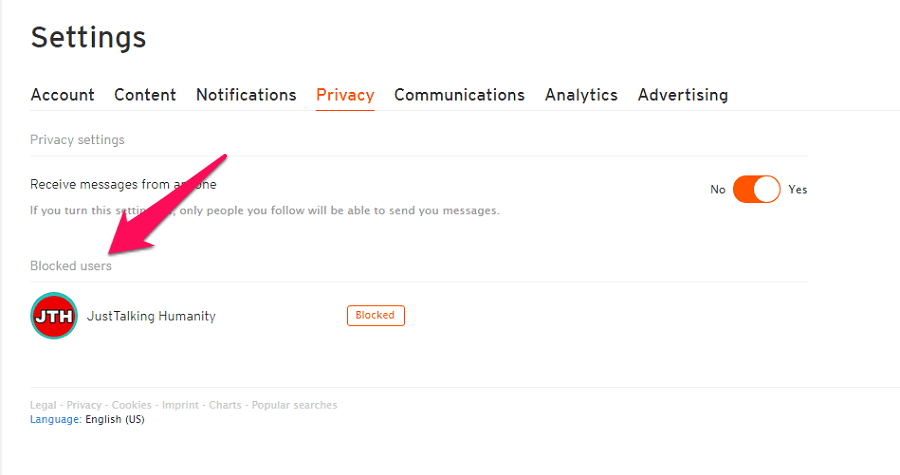
4. Here, you can also desatascar someone by clicking on the Obstruido button in front of their name.
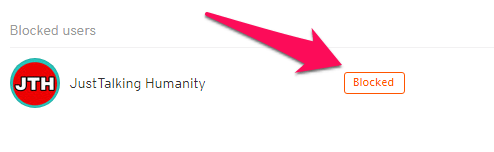
You can also unblock a person from their profile the same way you blocked them.
Can You Remove Fake Followers From SoundCloud?
One of the biggest issues that users face on SoundCloud is spam and fake followers. You might be also facing this problem but is there any solution to it? Well, you cannot remove your followers even if they are fake but SoundCloud itself tries to find spam accounts and delete them on a regular basis.
However, if your follower’s list is full of such spam and fake accounts then you can block them by following the steps shown above. At the time of blocking you can report these accounts as Spam and most probably SoundCloud will take some actions on them. However, you should keep in mind that when you block your followers they will still be seen under your follower’s list until they are removed by SoundCloud.
Lectura sugerida: How To Find Listening History On SoundCloud
Conclusión
While blocking someone may not be morally correct but sometimes we are left with no other option than blocking users due to their annoying behavior. With this article, we hope now you can easily block all the spam and unwanted users from your SoundCloud account. If it helped you, then do share this tutorial with others as well.
últimos artículos