How To Change Telegram Phone Number In 2022
Do you want to change the Telegram phone number due to whatsoever reason? Telegram has more features than WhatsApp. So, if you didn’t make a Telegram account for chatting, there are chances that you might have used your random phone number to make one. With time, the app has introduced many features like self-destructing messages, cool stickers, voice calls, etc. Now, if you feel like switching the number, it is possible to change the Telegram phone number without uninstalling the app on Android, iOS, or desktop.
Remember that the new number you want to use should not be already registered as an account on Telegram (and if it’s the case, you can still use Telegram without any phone number). And when you change your number, people who had your old number will get this one in their contacts list. Also, all your data will be safe and you will find it in the new account.
Más en telegrama: How To Make A Poll On Telegram On iPhone And Android
Contenido
Change Telegram Phone Number Using Phone App
It is quite easy to replace the old number you added on your Telegram account with a new number, using the mobile app. The method shown below is done using Android phone but the steps are almost similar for an iOS device, other than a slight change in the interface.
1. Open Telegram and go to the menu by tapping on the menu ☰ icon at the top left.
2. After that, tap on ‘Ajustes‘opción en la parte inferior.
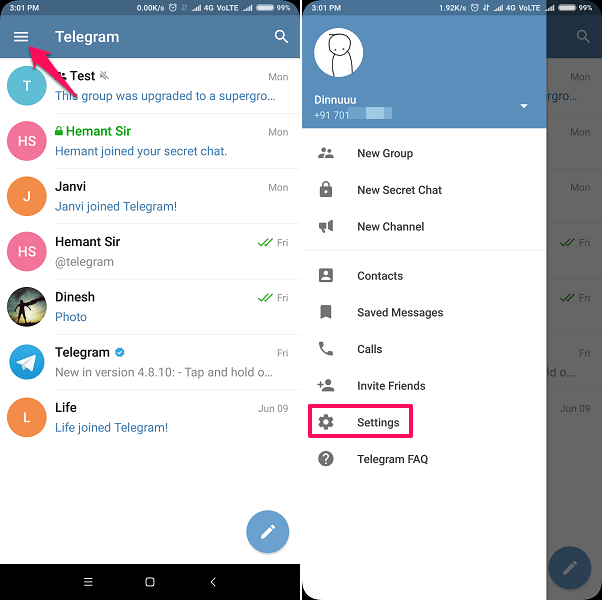
3. In the next step, tap on your phone number below the profile picture.
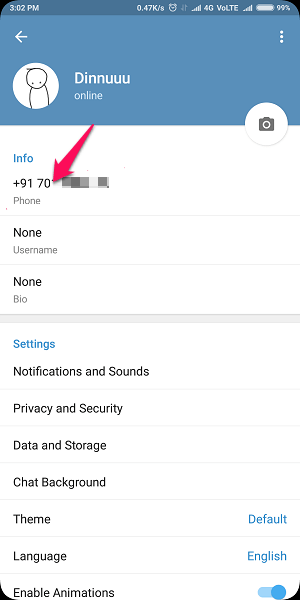
4. Ahora toque en Cambie el número y luego toque OK/Change. All your Telegram contacts who had your old number will get your new number (Other than those who you have blocked on Telegram.)
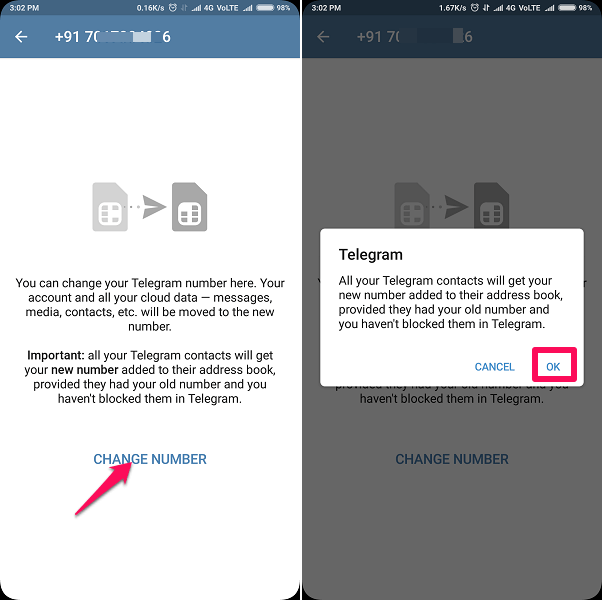
5. Insert your new phone number and tap on the okay icon (garrapata) en la esquina superior derecha.
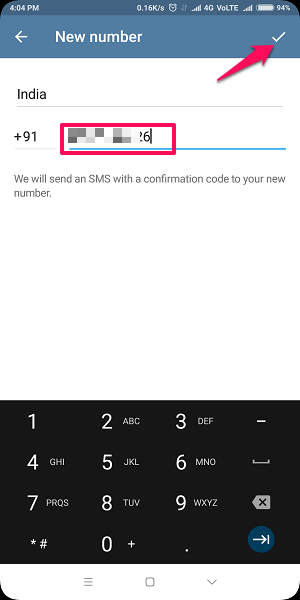
6. Telegram will send you a verification code that you will receive as a text message or a phone call on the new number. Provide that code in the respective column and tap on the garrapata icono en la parte superior derecha de la pantalla.
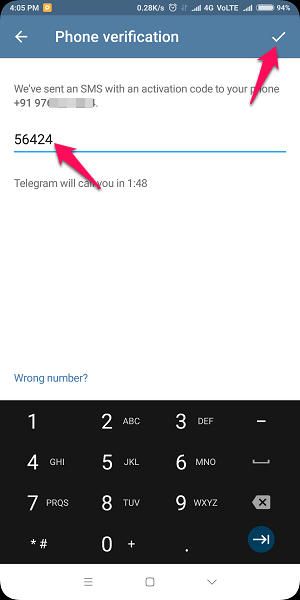
Now you can access your Telegram account with a new number as the old number has been deleted. You will be able to use your account just as before.
Change Telegram Phone Number Using Desktop App
Not only you can change the phone number added on Telegram using the mobile app but you can also use the desktop app to do so. The procedure to change the number using the desktop app is quite easy.
1. Launch the Telegram desktop app on your PC.
2. Después de eso, haga clic en el tres líneas icono en la parte superior izquierda de la pantalla.
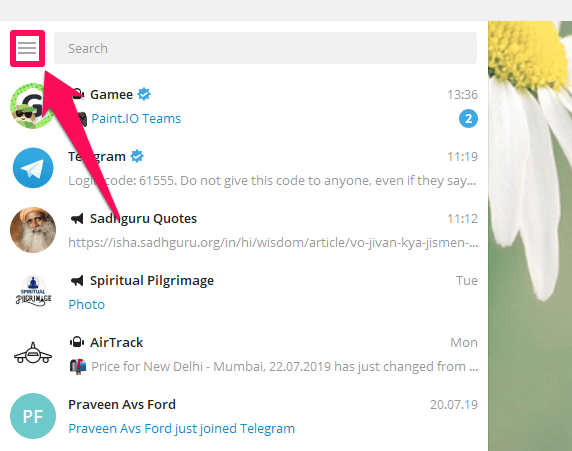
3. Ahora haga clic en Ajustes.
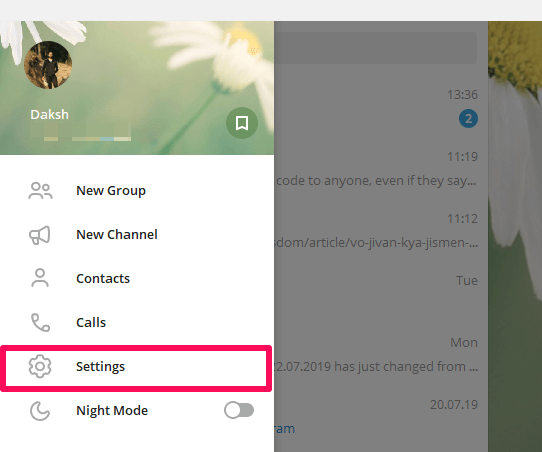
4. Haga clic en el Editar perfil opción de las diversas opciones disponibles.
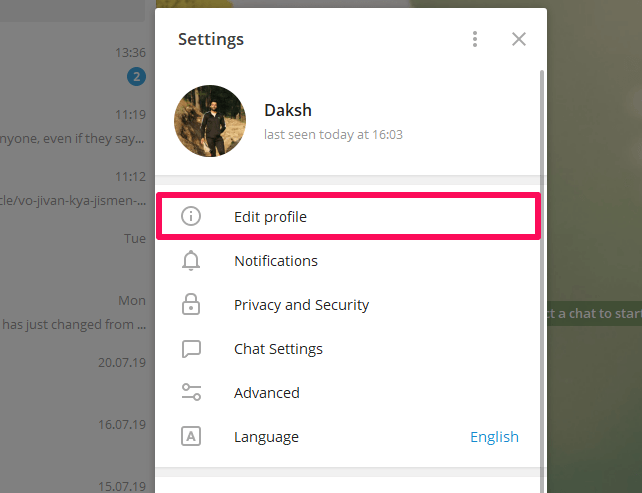
5. Ahora haga clic en el Número de teléfono .
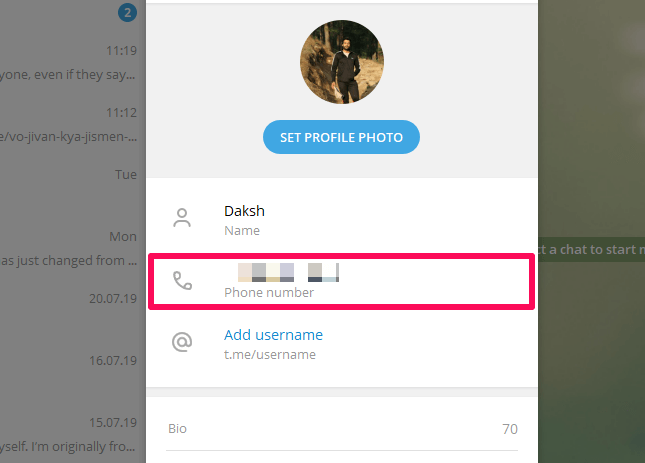
6. En el siguiente paso, haga clic en el Cambie el número y luego haga clic en DE ACUERDO.
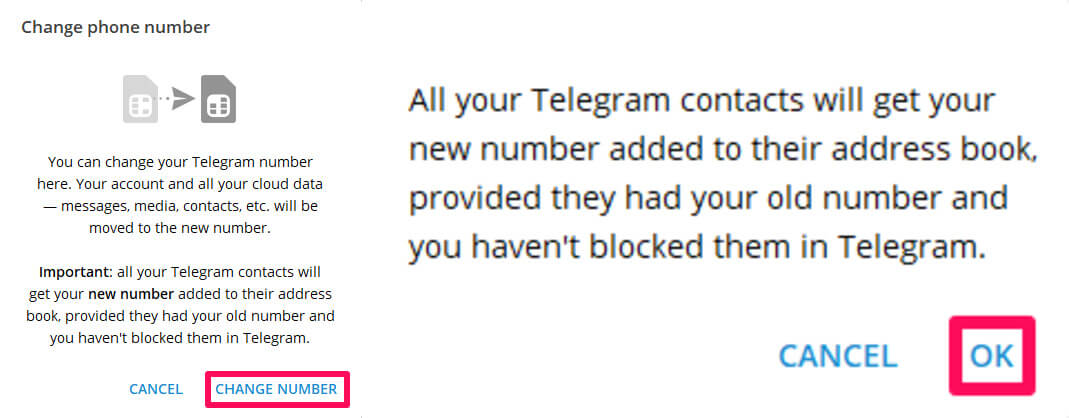
7. Now, provide the new number and click on Enviar.
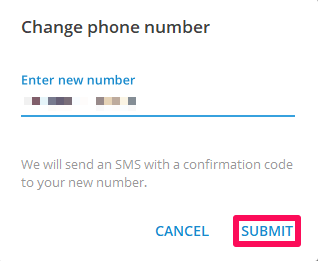
8. Finally, Telegram will provide you the confirmation code. Put the confirmation code in the required column and click on Enviar.
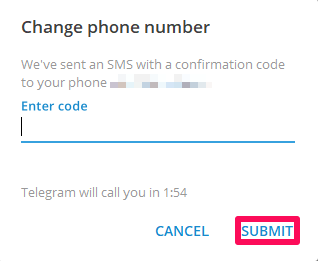
The old number has been replaced by the new one, using the desktop app.
What Happens When You Change Number On Telegram
Even after replacing the old number with a new one, you will not lose access to your old chats, groups, channels, and contacts. The users that you blocked on Telegram will still remain blocked. You will also remain blocked in the accounts of people who blocked you. You will witness no change in the Bio, username and even the Display picture.
The Telegram app has a cloud-based server, which maintains the full backup of your information. Other than that, if you have logged in your Telegram account in several devices, the changed number will automatically get synced and will get displayed in those devices.
Conclusión
Telegram is a quite useful and amusing app. Using Telegram you can make use of various bots and play games, videos, and even book hotels. Telegram is best enjoyed with the amazing channels and groups it has. We have also written about using Telegram on your PC and Mac as you can download big files on your computer using them. If you face any issues with this app, let us know in the comments.
últimos artículos