How To Clear Google Play Store Search History
Google Play Store is a great place to find new apps and games for your Android devices. However, when you search for apps on Play Store then these searches are saved in the history. The same happens with the uninstalled apps you have installed previously on your device as a list of these apps is saved under the Play Store library. This means that anyone having access to your phone can see what apps you have searched and installed on your device previously, which is a serious privacy concern.
To make the Play Store more private you can delete your searches and library at regular intervals. This way no one can view your searches and library even they have access to your phone. However, if you don’t know how to clear Play Store search history and Library then you can read this tutorial.
Lea también Best Play Store Alternatives
Contenido
View Your Google Play Search History
If you wish to view your search history before deleting it then you can also do that. However, there is no option to view your searches on the Play Store app, but we have a workaround that will help you to do the same.
1. Visitar Mi actividad on your desktop or phone’s browser and sign in into your account if not done already. Make sure you log in with the same account which is synced with Google Play Store. Ahora haga clic en + icono al lado de Filter by date & product.
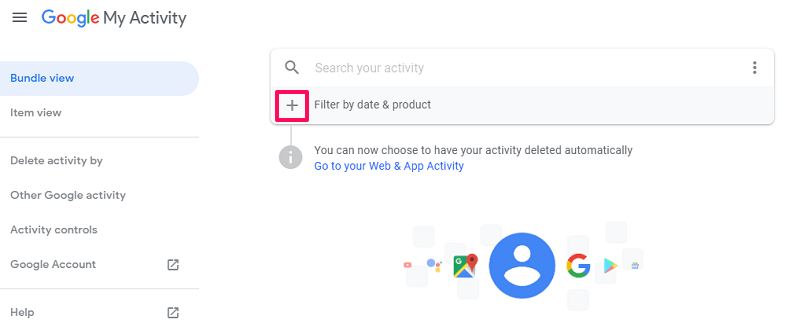
2. In the new window, scroll down and select Google Play Store y haga clic en Aplicar.
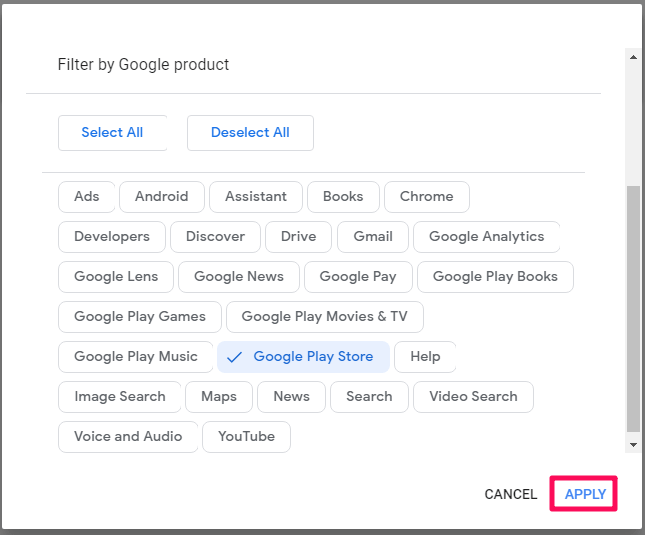
Doing so will ensure that you only get to see your Play Store search history among other Google services/products.
3. Now, on the next page, you will only be able to see the Play Store search history in chronological order.

Here you can also delete your search history after viewing it by clicking on the icono de basura. However, you can only do that individually. It’s not a wise decision to go this way if you have a long list of searches. So, keep reading to learn to delete all the searches at once.
Clear Google Play Search History
Clearing the Play Store search history is an easy task. However, you should remember that you must be logged in to Play Store with your Google account for which you want to clear the search history. Once you are logged in just follow these steps and your work will be done.
1. Abierto aplicación de la tienda de juegos y toca el icono de hamburguesa at the top left. Alternatively, you can desliza a la derecha from the left side of the screen. Doing this you will get the Play Store menu bar. Here go to the bottom and look for Ajustes y luego toque en él.
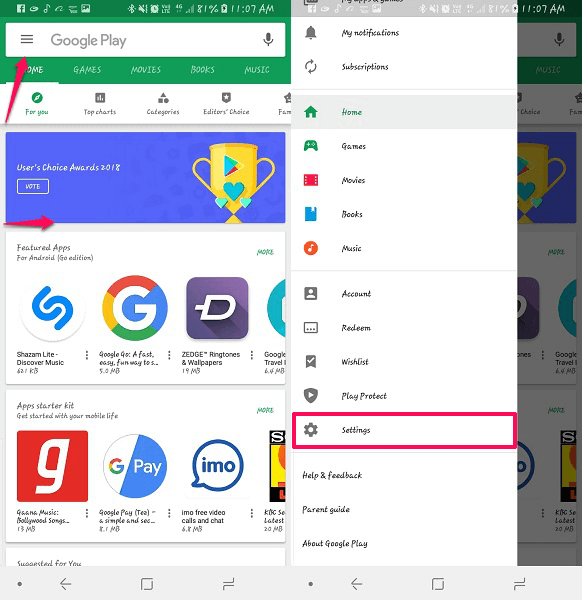
2. Inside Settings, you will be able to see Clear Local Search History. Tap on it and all your previous search history will be removed.
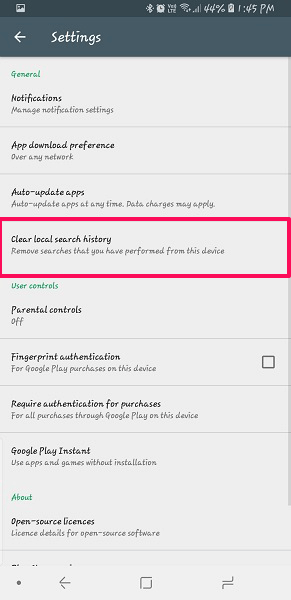
That’s it, you have cleared history for all your previous searches at once.
Delete Play Store Library
Play Store Library contains the list of apps that you previously installed on your Android device but are no longer installed on your phone. Here’s how you can clear it.
1. Open the Play Store and tap on the menu at the top left corner. Now select Mis aplicaciones y juegos.
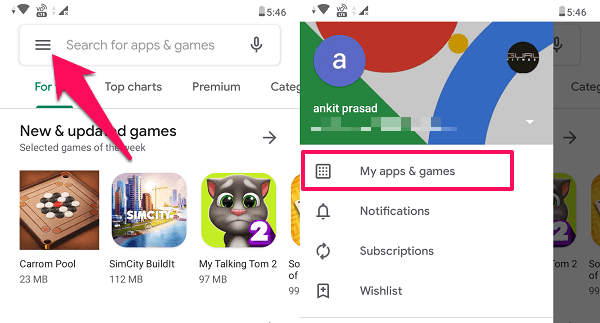
2. A continuación, seleccione el Biblioteca tab. Here you will see the complete list of apps that were installed on your phone previously. To remove any app from your Library, just tap on the Icono X junto a él.

A pop up will appear, click on Ok to remove the app for good.
Nota: Sadly, there is no option available to remove all apps at once from your Google Play Library. So, if you want to clear your library, you will have to remove apps one by one.
Lea también How To Install Apps Not On Google Play Store
Final Say
With this method, you can also clear search and installed app history for your other Google Play Store accounts from the same device. You just have to log in with the targeted Play Store ID and repeat the same steps mentioned above. We hope you got to know how to delete Google Play search history and installed app history.
últimos artículos