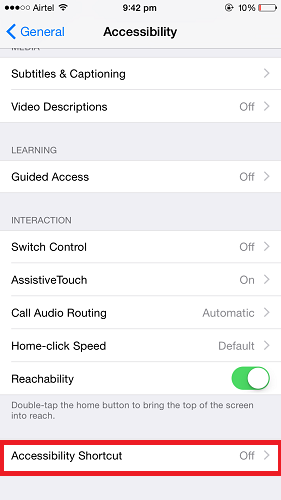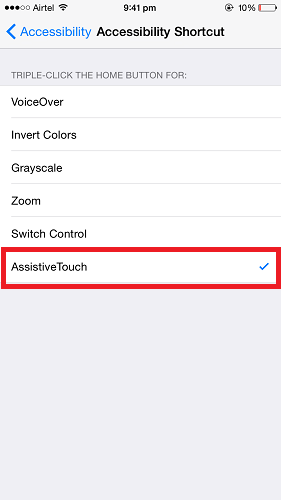How To Turn On/Off AssistiveTouch In iPhone In 2022
iPhone is well known for its design and looks which easily outclass the other smartphones. Adding to the looks are a wonderful set of features that are included in the iPhone. These features are delivered with a lot of intelligence which helps users perform a variety of tasks conveniently and faster. One of the unique features in the iPhone is AssistiveTouch which allows you to have an icon on the screen and acts as a Home Button. This post at AMediaClub will let you know about how to instantly turn On/Off AssistiveTouch in iPhone.
And if you happen to have an Android phone, check these Assistive Touch apps that can bring the same experience to Android.
Recomendado: Cómo usar los accesos directos de los auriculares de iPhone: 7 consejos principales
Contenido
Turn On/Off Assistive Touch in iPhone
To Turn On AssistiveTouch follow the steps given below :
- Ir a la configuración
- En Configuración seleccione General
- Toque en La accesibilidad en general
- Under Accessibility select Toque de asistencia
- Here you can Toggle AssistiveTouch to ON
Similarly, you can also Turn Off AssistiveTouch.
AssistiveTouch is quite useful, however, AssistiveTouch button on the iPhone screen restricts you from seeing the content behind it. In this case, you could just move it around and place it at some other location. But this might be irritating to do again and again. Another thing you can do is to switch Off the AssistiveTouch, but going into settings and switching it off is a lengthy process considering that the user is turning Off the feature only for a particular time and will enable it again.
So, use the method given below and Turn AssistiveTouch On/Off on the go.
Instantly Turn On/Off AssistiveTouch in iPhone
- Para ir Ajustes
- En Configuración seleccione General
- Toque en La accesibilidad en general
- Selecciona Accesos directos de accesibilidad
- Selecciona Toque de asistencia under Accessibility Shortcut
Enabling this shortcut will allow you to Turn On or Turn Off AssistiveTouch by Triple Clicking el Botón de inicio. This way you can quickly Turn On/Off AssistiveTouch without navigating to Settings and other options.
Recomendado: How To Put A Timer On Repeat On iPhone
Si no Función de acceso guiado turned On then you will get an option to select from AssistiveTouch and Guided Access when you triple-click the Home Button. Guided Access by default is activated using Triple Clicking the Home Button. However, on the Home Screen Triple Clicking the Home Button will automatically work for AssitiveTouch without giving you any options unless you have more features selected for Accessibility Shortcut as Acceso guiado is not applicable for Home Screen.
Por qué usar AsitiveTouch?
AssistiveTouch allows you to relieve a lot of pressure from your iPhone’s Home Button. As Home Button is used a lot and pressing the Home Button may make it insensitive over a period of time. Therefore, AssistiveTouch is a good solution for keeping the Home Button safe. Apart from the Home Button, you can also perform other operations using AssistiveTouch like starting Siri, bringing up Notification Center, Control Center, and more.
Resumen
Hopefully, this feature will help you turn ON/OFF AssistiveTouch instantly. Let us know your thoughts about this feature and how useful it is for you.
últimos artículos