How To Fix Netflix Audio And Video Out Of Sync In 2022
Watching movies and web series on Netflix is always a pleasure. And Netflix is designed in a way that you will hardly face a problem using it.
But sometimes out of the blue when you are watching your favorite series or movie, you notice Netflix audio and video out of sync. This can be really irritating when you have a limited time to ver Netflix due to your busy schedule and all that time is getting wasted fixing the issue. But fixing the sync issue is much easier then you think it is.
That’s why we came up with some tricks to help you fix the Netflix audio and video sync problem on various devices.
NOTA: The steps are done using an Android device, Vivo V15 running on version 9.0 and iOS steps are done with iPhone 7 running on version 13.6.1.
Contenido
Fixing Netflix Audio And Video Sync Problem
Exit And Reopen The Movie/Show
Before trying anything else you should try to fix the problem by simply saliendo the current show on which you are facing the sync problem. Once you exit the show/movie, open another show to check if the problem is with all the Netflix movies or just the app that you are using.
If the other show works properly, regresa a la película in which you were facing the problem and the Netflix audio out of sync problem should get fixed now.
Applicable on all devices but the steps to be followed can be different.
Exit And Reopen The App
Sometimes the Netflix app or your desired movie does not get loaded properly which might make your Netflix out of sync. And if exiting and reopening the show didn’t work for you then exiting and reopening the app might fix the syncing issue.
Simply exiting the app will still let the app work in the background.
So in order to completely close the app, you need to stop it from running en el fondo.
For this, you just need to tap on the icono de hamburguesa en la parte inferior of your device and swipe up the Netflix app. Now reopen the Netflix app and open the video on which you were facing the issue. Hopefully the video and audio are now working hand in hand.
Applicable on all devices but the steps to be followed can be different.
Reinicie su dispositivo
Another hack that can possibly solve the sync problem in your Netflix is restarting the device and opening Netflix again. This trick is applicable to solve many problems on your device that come from nowhere.
1. Mantenga pulsado el El botón de encendido of your Android or iOS smartphone and confirmar that you want to switch off your phone.
2. Now switch on your phone by prensado largo the same Power button.
3. Launch Netflix again and reopen the video in which you faced the problem. Most probably the problem will be solved.
Applicable on all devices but steps to be followed can be different.
Buscar actualizaciones
Sometimes the issue is not with the video but the software on your device. And not just Netflix, many apps on the device will hinder their performance just because your device no tiene el última actualización. So for the proper working of your Netflix videos, you need to update your smartphone/PC device to the latest update.
Checking Updates On Android
For checking updates on your Android device, go to Ajustes of your phone and tap on the Actualizacion del sistema option. If there will be an update, your device will inform you about that.

Checking Updates On iPhone
1. You can check for updates on your iPhone inside the Ajustes aplicación.

2. Inside the Settings, tap on General.

3. Next, you have to select actualización de software .

4. On this screen, you will see if your iPhone needs to be updated with the new version on not. If there’s an update available, you can download and install it.
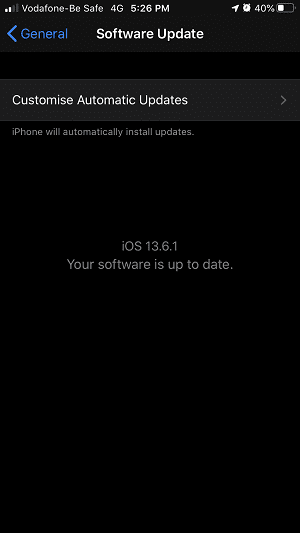
Once the update is done, open Netflix again and check if the audio-video is still out of sync or not. Most probably you won’t face the problem with your Netflix video anymore.
Checking Updates On Windows 10 PC
If you use Netflix on your PC with Windows 10, then here’s what you need to do.
1. Tap on the Windows key on your keyboard and select the icono de configuración.

2. Ahora haga clic en el Actualización y seguridad .

3. Dentro del Windows Update, you will clearly see if your PC needs an update or not.

If your PC needs an update, do it and then re-open the Netflix. Your movie should work properly now.
Aplicable en iOS, Android, and PC devices.
Change Audio Settings On Apple TV
If you watch Netflix on Apple TV then the sync issue can be fixed by making some changes in configuración de audio.
Apple TV 2 And 3
1. Seleccionar Ajustes from Apple TV home screen.
2. Luego seleccione Audio y video and inside that select Dolby.
3. Seleccionar Automotiz after that and try Netflix again.
Apple TV 4 and 5
1. On the home screen select Ajustes.
2. Inside settings, select Video y Audio.
3. Seleccionar Formato de audio ahora.
4. Después de eso, seleccione Cambiar formato.
5. Finally select Use Best Available.
Open Netflix and try that video again in which you were facing problem.
Preguntas Frecuentes
Why is the sound different than mouths moving on Netflix?
If the sound is different than audio, it means that your Netflix video and audio are out of sync. Read our post to see how you can fix it.
Why does Netflix audio go out of sync?
There can be many reasons why your Netflix audio doesn’t match with the video. The problem can be either with your device or Netflix itself. In our post, we talk about 5 ways to fix it.
Bonus Tips To Resolve Netflix Audio And Video Out Of Sync
With thousands of amazing movies and shows available, you never get bored watching Netflix. But suddenly when you face such an issue, it can really freak you out. However, solving the sync problem is as easy as changing the Netflix video quality and it won’t take much of your time.
As a bonus tip, we would like to share with you that the same problem can also be solved by downloading the movie/show offline. Apart from that, you can even try to watch the same Netflix TV show or movie where you’re facing the issue on any other device.
últimos artículos