How To Fix NordVPN Network TAP Fatal Error In 2022
If NordVPN is having trouble connecting, open Settings then open Network and Internet. Under Advanced Network Settings, open Change Adapter Options. One of the connections will be named TAP-NordVPN Windows Adapter V9, disable it and re-enable it. This should fix the TAP error.
Are you having issues connecting with NordVPN? Does it show an error when you’re trying to connect to a server? It’s possible you’ve got a network TAP fatal driver error.
No worries, the issue is easy to find and resolve. I’ll show you how you can diagnose your NordVPN network TAP errors in Windows and fix it if you find a fatal driver error. When you’re done, you’ll be able to connect with NordVPN again.
Contenido
How To Diagnose A NordVPN Network TAP Error
You can’t fix a problem if you don’t know what it is, so before you attempt to fix the NordVPN Network TAP fatal error, you’ve got to run a diagnostics test to ensure that’s the problem you’re having. Here’s how:
- Abre el Aplicación NordVPN and go to the settings (it’s the gear tool in the top right-hand corner of the app)
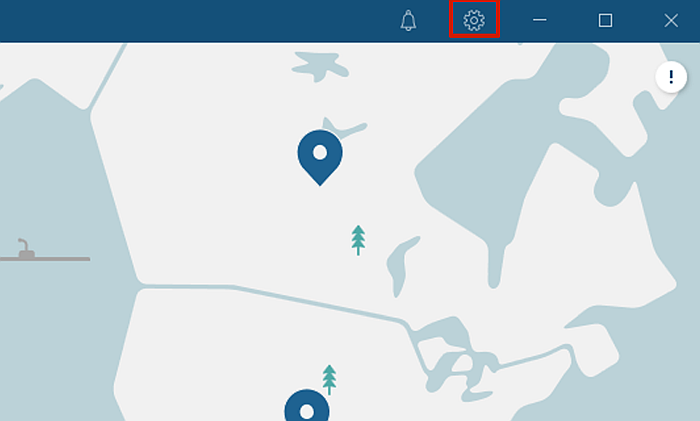
- Once you’ve opened up the settings, haga clic en Avanzado to access the app’s advanced settings.
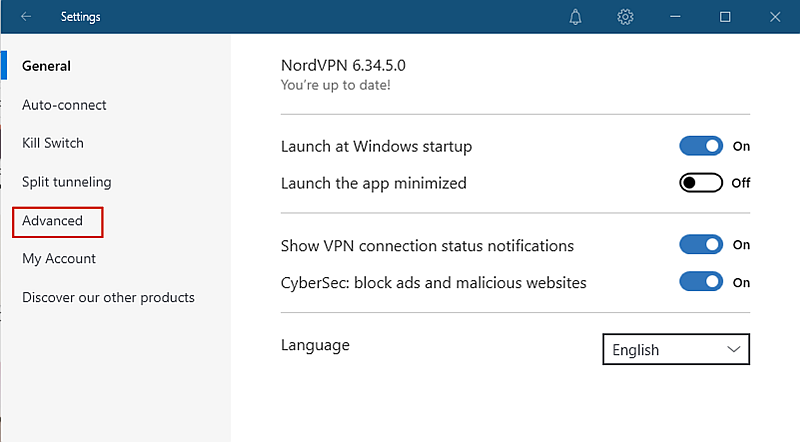
- Next, you’re going to run a diagnostics test to see if the issue you’re having is a TAP error. You do this by clicking the “Run Diagnostics Tool” .
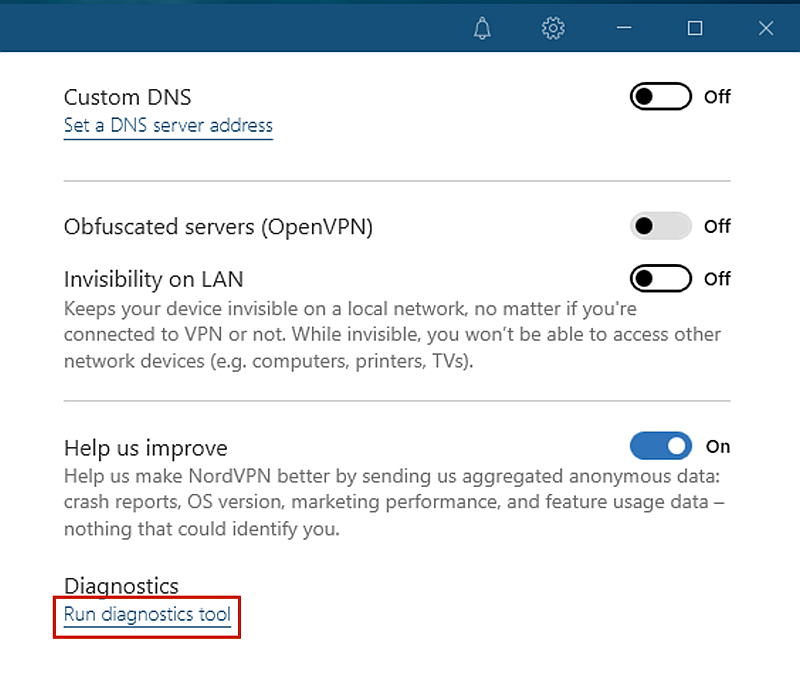
- Depending on your firewall settings, your computer will ask if you should allow NordVPN to make changes to your computer. Click Yes.
- Once the Diagnostics Tool window is open, select the “Collect Diagnostics” option then hit continue to run the test.

- You can find the Diagnostics information in its default folder at C:Program FilesNordVPN. It’s saved as a zip file, so you’re going to need to descomprimir el archivo to find the service file with the information you need.
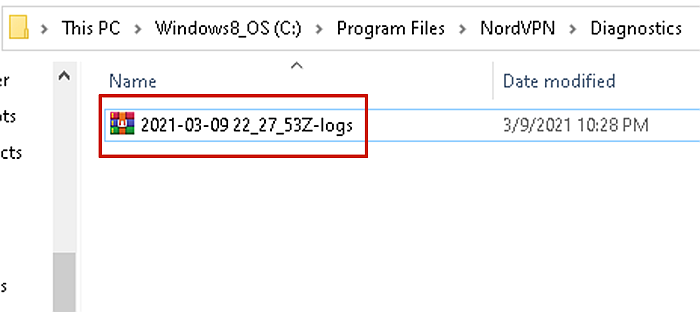
- Once you’ve unzipped the file, look for the service file with the service-XXXX-XX-XX.nwl formato. Por ejemplo, service-2021-03-04.nwl.

- Abra el archivo using a text editor such as Notepad and look for a fault in the readings. This will read something like FATAL All TAP-Windows.
Once you’ve diagnosed the problem and confirmed you have a TAP driver error, the next step is to fix it. It’s simple and you won’t have to uninstall NordVPN to do it either.
How To Fix A NordVPN Network TAP Fatal Driver Error
- Abierta Device Manager on your desktop a access your network adapters. The best way to do this is to search the taskbar search box.

- Once you’ve opened Device Manager, select the Network Adapters to see all of your computer’s network adapters.

- Busque TAP-NordVPN Windows Adapter V9 luego right-click and select “Disable” to turn off the adapter.

- After you’ve disabled the adapter, right-click on it again and enable it.
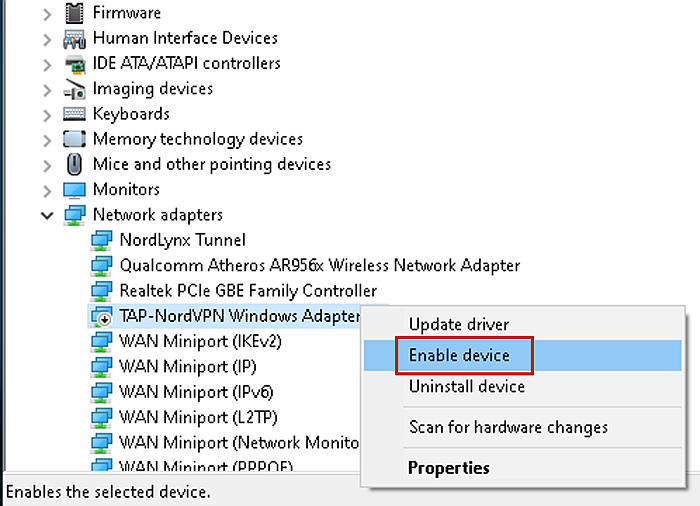
Restarting the adapter should rectify the issue so that you can connect. In case it did not work, check out other ways to reset a network adapter.
Después de hacer eso, you should be able to start streaming your favorite Netflix shows de otros países.
Preguntas Frecuentes
What is NordVPN network TAP?
NordVPN network TAP is a virtual TAP (Test Access Point) device that NordVPN uses to connect to its servers. The network TAP is essential for NordVPN to function and if there are any issues with the network TAP, you’ll get connection issues.
Is TAP Windows a virus?
TAP Windows is not a virus. It’s a network driver that VPN services, such as NordVPN, use to connect to servers and it’s Completamente seguro.
What is TAP device?
A TAP (Test Access Point) device is a hardware device that gives you the ability to access and view your network traffic. TAP drivers transfer both outgoing and incoming data streams at the same time on dedicated channels so that all data can arrive at the same time.
What is a TAP driver for VPN?
A TAP conductor for VPN simulates a TAP (Test Access Point) adapter for your computer’s operating system. TAP drivers perform the same tasks as physical TAP adapters and are key for VPNs such as NordVPN to function.
Fixing A NordVPN Network TAP Error – Wrapping Up
A Network TAP error can seem like a technically complicated issue to fix but it’s relatively quick and simple. That’s why I wanted to share with you how quick and easy it is to fix. It just takes a few minutes and once you’re done, you can connect without any worries.
NordVPN is my go-to VPN service, so if you’re interested in testing it out, they’ve got a GARANTÍA DE 30 DÍAS PARA DEVOLUCIONES para que puedas probarlo sin riesgos. Échale un vistazo.
If you liked this guide, be sure to let me know in the comments below. Also, don’t be afraid to share this article with your friends or anyone else you know who may be having issues connecting with NordVPN.
últimos artículos