How To Take WhatsApp Backup Using Mobile Data In 2022
WhatsApp is the most used messenger with over a billion users.
This clearly suggests that most of our conversations are taking place on WhatsApp. Smartphones like any other gadget are prone to failure or damage. It is quite possible that you lose them or they get stolen by someone.
This is where the WhatsApp backup feature comes in handy.
If you have a backup then you can easily restore all the lost messages. Even though there is useful software that helps you to recover WhatsApp conversations without the backup, it is always wise to have a backup.
Also, you will need it if you need to restore your Whatsapp messages from Google Drive to your iPhone, a iCloud, or from iCloud to Android in the way described aquí.
Now, most of the users must be using only cellular data on their phones. But WhatsApp by default backup over WiFi. So if you wish to backup WhatsApp chat using mobile data instead of mobile data then follow the steps mentioned here on your Android phone or iPhone.
No se lo pierda: How To Stop WhatsApp Backup
Contenido
Take WhatsApp Backup Using Mobile Data On iPhone
- Launch Settings and select Cellular/mobile data.
- Head over to the bottom and toggle the iCloud Drive switch a On.
Enabling this allows iOS to take backup with the cellular network when not connected to Wi-Fi.
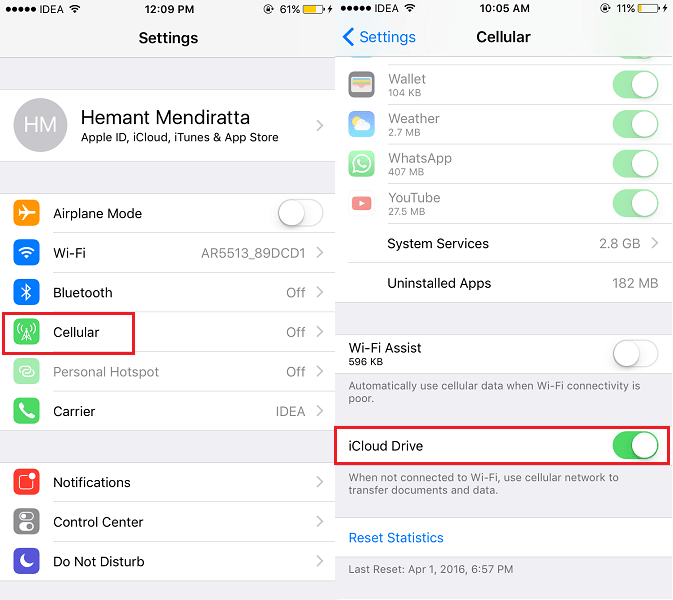
3. After that, turn off WiFi as by default iOS takes iCloud backup via WiFi. So you need to make sure you are not connected to any WiFi network. You can do that easily from Control Center or go to Settings > Wi-Fi > Toggle Wi-Fi to OFF.
4. If you take WhatsApp backup now, it will be taken with cellular data (of course Cellular Data should be turned on)
In order to do backup your WhatsApp messages, go to Settings > Chats > Chat Backup > Back Up Now. You can also include videos in backup if desired.
Backup WhatsApp With Cellular Data On Android
- Launch WhatsApp and tap on icono de 3 puntos en la esquina superior derecha y seleccionar Configuraciones.
- En Configuración, selecciona Chats.
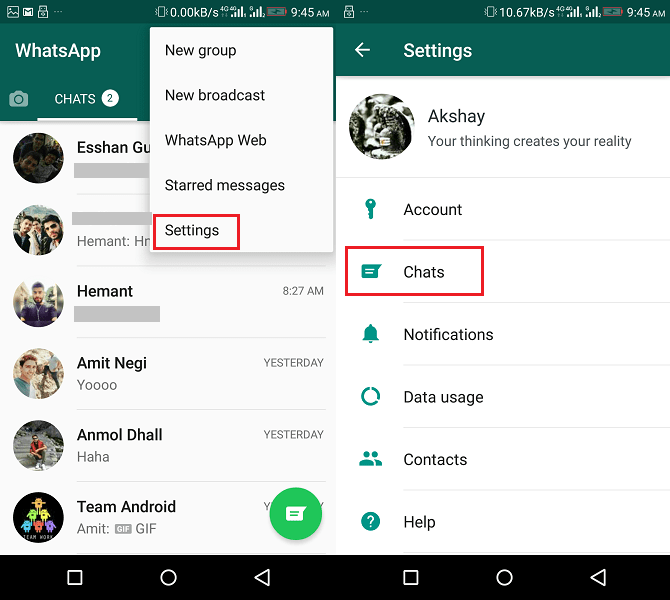
2. En la siguiente pantalla, toque en Copia de respaldo.
3. Luego, toque Copia de seguridad y seleccionar Wi-Fi or cellular.
4. Next, disconnect from all the saved Wi-Fi networks o apagarlo.
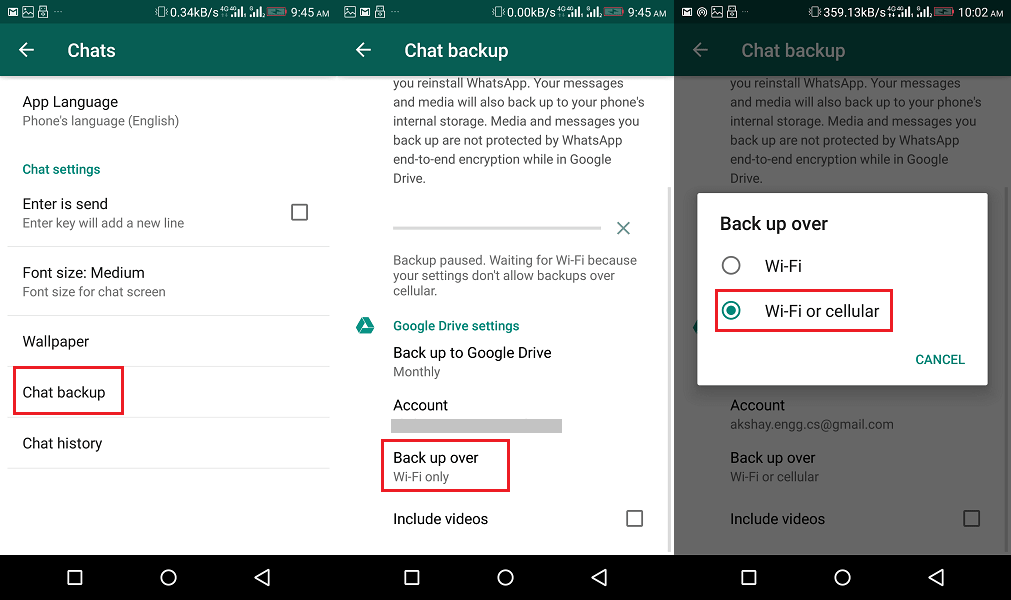
Turn on mobile data on your device and then start WhatsApp backup.
WhatsApp Back Is Stuck?
Now this problem is not that common, but it still happens with a lot of people their WhatsApp Backup gets stuck in between. And this problem can be really confusing and frustrating. So if that’s what happens with you, check our post about how to fix WhatsApp backup that got stuck.
No se lo pierda: How To Add WhatsApp On Lock Screen
Conclusión
Waiting or hoping for a WiFi connection to be able to back up your WhatsApp messages can be a little frustrating.
So it is important that you know how to back up your chats by using mobile data. Because that way, you can complete the backup any time you want, without the risk of losing your important messages.
And we hope that you were able to take backup using mobile data on Android and iPhone without getting it stuck in between. If you face any issues then let us know in the comments below.
últimos artículos