How To Transfer SoundCloud Playlists To Spotify
SoundCloud y Spotify need no introduction as they are the most popular music streaming platforms worldwide. However, if you want to quit SoundCloud and looking to switch to Spotify for some reason then you must transfer all your playlists on SoundCloud to Spotify before deleting your SoundCloud account.
This way you won’t lose your favorite tracks even after losing your account. Here we are sharing 3 such methods that are absolutely free to use and easy to implement.
Contenido
Transfer SoundCloud Tracks To Spotify
Before converting SoundCloud tracks to Spotify one thing you should remember that not all SoundCloud songs are available on Spotify. Hence, it may happen that not every song from your playlist transfers successfully to Spotify. But don’t worry we have a workaround for that as well.
Convert SoundCloud Playlist To Spotify
1. On your desktop browser visit TuneMyMusic website. Now select Empecemos.
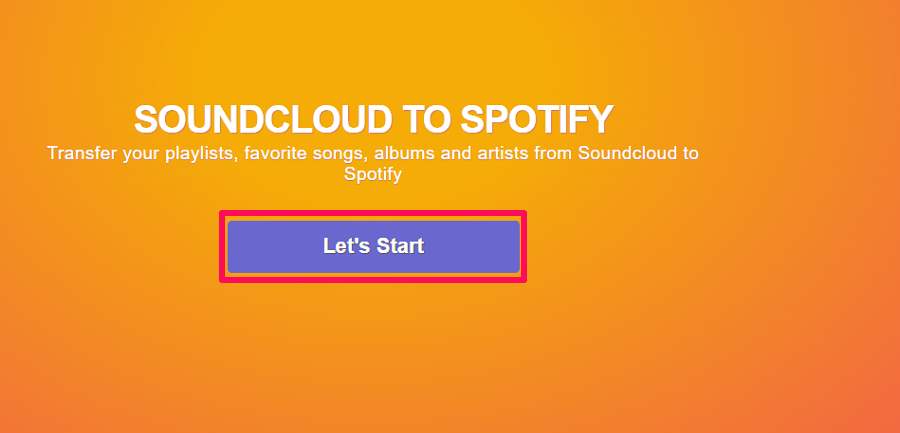
2. Next, choose your source music platform i.e. SoundCloud. After that, a pop-up window will appear, now log in to your SoundCloud account. If already logged in select Connect and Continue.
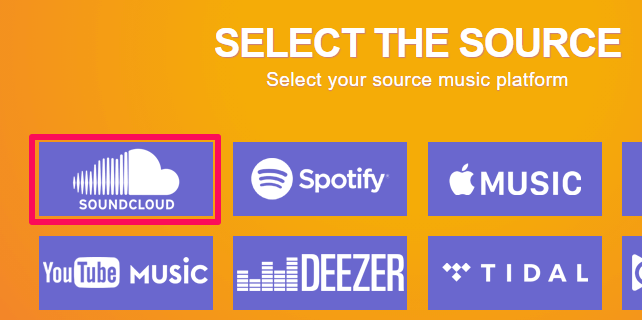
3. On the next page select the playlists that you want to transfer to Spotify. You can select all the playlists at once or you can uncheck the playlist you do not want to move to Spotify. Once you have made your selection click on Seleccione Destino.
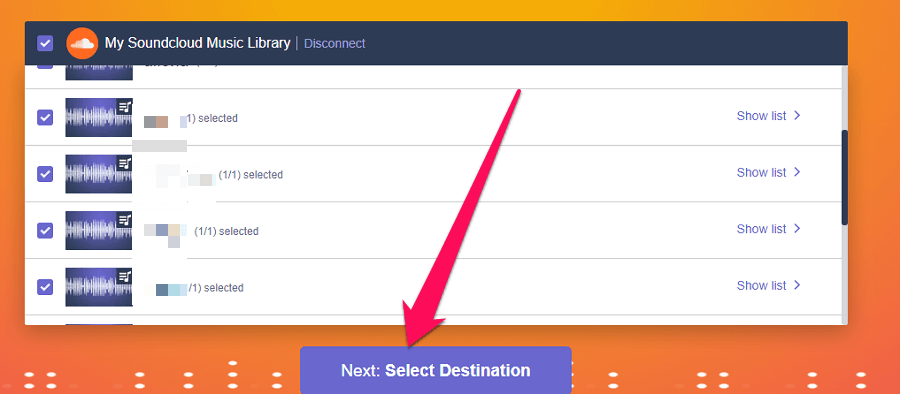
4. Now select your destination music platform i.e. Spotify. In the pop-up window that appears, log into your Spotify account or select Muy de acuerdo if already logged in.
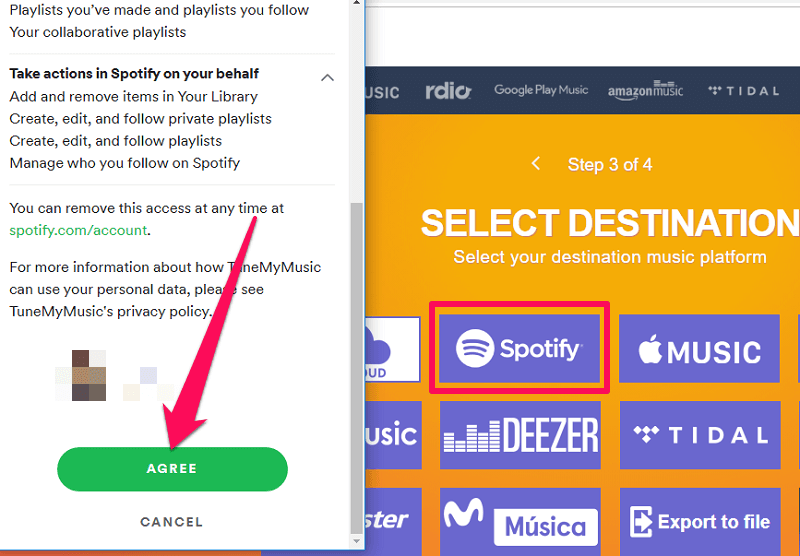
5. Lastly, select Empezar a mover mi musica para comenzar el proceso de conversión.
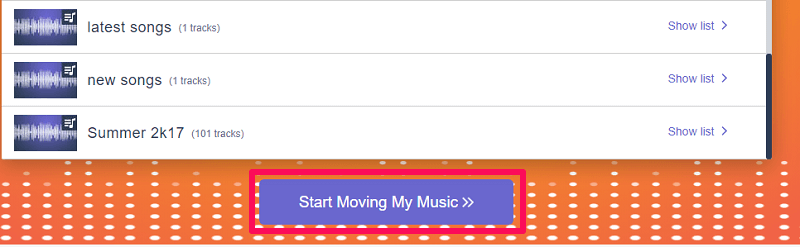
Wait for a while till the conversion is done, and you will see all your selected tracks and playlists will be moved to your Spotify account.
Nota: Few songs will be missing depending upon their availability on Spotify.
Move Songs From SoundCloud To Spotify
1. Visitar Soundiiz.com on your browser and click on Empezar ahora. Now create an account on Soundiiz and sign in into your account once it’s created.
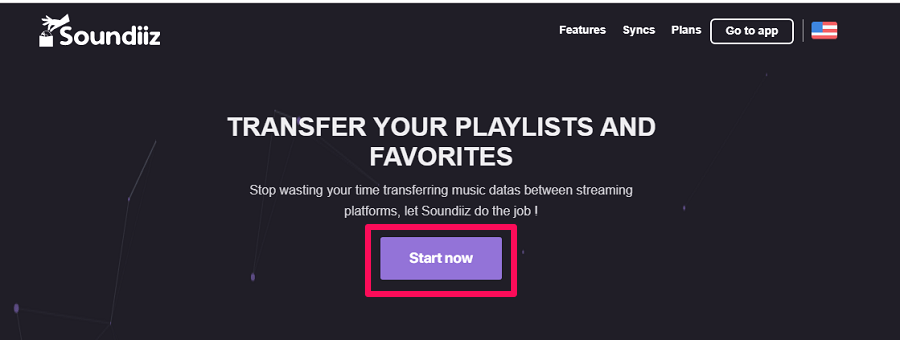
2. Now from the left side panel click on the SoundCloud logo and click on the Contáctenos button. Now log in to your SoundCloud account and if already logged in select Connect and Continue.
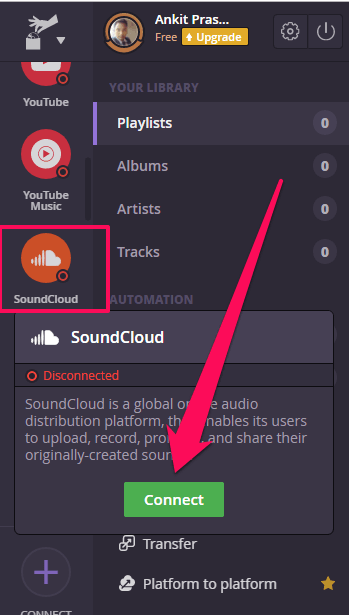
With this, your SoundCloud account will get connected to Soundiiz.
3. Now you can see the options like Playlists, Albums, Artists, and Tracks under YOUR LIBRARY. Elija una Playlists if you want to move your SoundCloud playlist to Spotify or you can select Albums, Artists, and Tracks if you want to transfer them.

4. After selecting the playlists option, choose the playlist you want to move to Spotify and then click on the convertir icono at the top as shown in the screenshot below.
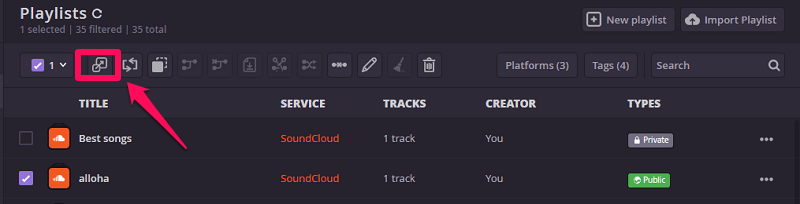
Nota: In the free version of Soundiiz you can only convert or move one playlist at a time. To move all the playlist at once you would require a premium membership.
5. Next, you can give a description to this playlist, delete duplicate tracks or set this playlist as public. Then click on Guardar configuración.

6. After that, you can unselect any song from the playlist for the last time and then click on Confirm Tracklist.

7. Finally, select the destination platform i.e. Spotify and login into your account if not already logged in and Muy de acuerdo to all the terms and conditions.

8. With this, the playlist will be transferred to Spotify. You can also Sync both platforms by clicking on the Mantener sincronizado button to automatically push tracks from source playlist to destination playlist.
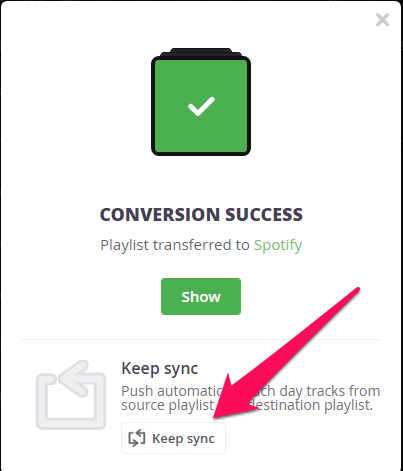
On the next tab schedule your synchronization and then select Guardar configuración.
With this, your SoundCloud playlist is transferred to Spotify. But similar to the previous method here also the songs that are not available on Spotify will not get transferred. To overcome this issue you can use the following workaround to import the missed tracks to Spotify.
Import SoundCloud Songs To Spotify
Using the previous two methods you can easily transfer the SoundCloud playlist to Spotify, however, the tracks that get missed can be manually imported to Spotify. To import a track you will have to first download it on your computer. To know how to download SoundCloud songs you can read our article on “How To Listen To SoundCloud Offline‘.
Once the songs are downloaded in the MP3 format keep all the songs in one folder so that it’s easy to import them. Now to import songs to Spotify you can follow our tutorial to add songs on your computer to Spotify. You can even sync these songs to Spotify mobile app once they are added to the desktop app.
Conclusión
We hope you were able to successfully transfer your playlists from SoundCloud to Spotify. It may happen that not all your tracks move to Spotify at once but then you can use the workaround that we shared to manually import missed songs to Spotify.
últimos artículos