How To Revoke Third Party Access On Instagram In 2022
Is your Instagram Account posting unauthorized content? Do you see photos that you never shared or comments which you never posted but are shown in your account? Or maybe you follow accounts that you never intended to follow? If that’s what you are facing right now then it’s time to secure your Instagram account. Follow the procedure given in the article and resolve your issue by blocking third-party Instagram apps.
Inhoud
Hier is hoe het moet Beveilig je Instagram-account

Firstly, you should consider changing your password.
Change Instagram Password
To change your Instagram password from App follow the steps given below :
1. Open the App and Select your Profiel Tab at bottom right corner as shown in image.
2. Selecteer Settings(Gear Icon) at top right corner in Profile Screen.
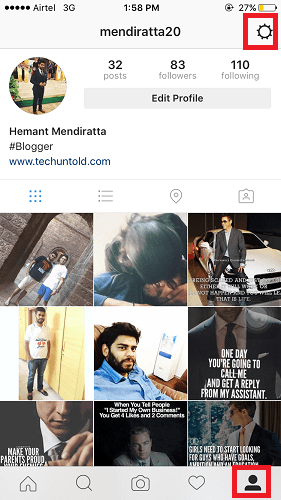
3. You will get the Options screen where you have to select Wachtwoord wijzigen.
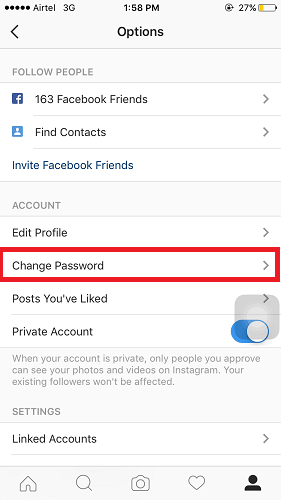
4. Enter your Current Password, New Password and confirm it.
5. Tik op gedaan.
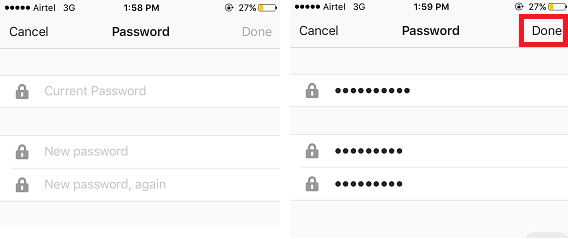
This was the first step to secure your Instagram account from Unauthorized content. Let’s have a look at the second and an equally important one.
Revoke or Block third party Instagram App Access
You might have not cared while giving access to third party apps while registering or logging into any site, but now that can be the only reason for your issues. Giving access to these apps allows them to have control over your account. They can toegang and perform the following acties op uw account:
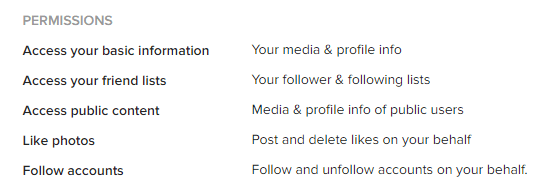
a. Access to your Basic Information – Profile Info, Photos even followers
b. Like and Comment on Photos on your behalf
c. Follow and unfollow other Instagram accounts on your behalf.
Sounds dangerous right? No privacy at all once you allow any third party app to access your account. You should be very careful while authorizing these apps to access your account. Instagram do have the option to Revoke access to third party apps but only from Web and you cannot manage third party applications from Instagram app. So, let’s go ahead and know about the procedure.
1. Bezoek Instagram via Web from your PC using any browser. I will be using Google Chrome Browser on my PC for this post and screenshots.
2. Log in op uw account.
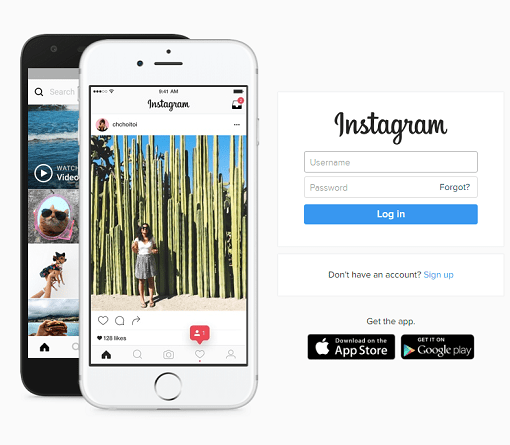
3. kiezen Profiel icon at top right corner of Home screen.
4. Klik vervolgens op Profiel bewerken.
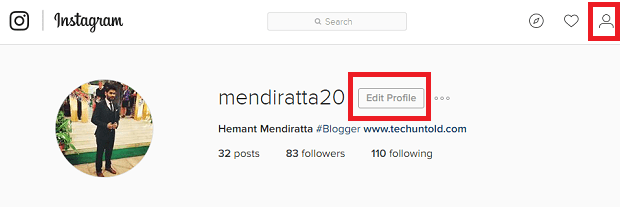
5. Selecteer nu Geautoriseerde toepassingen. All the third party apps to which you have granted access will be listed.
6. You can click on the Toegang intrekken Button and click on Ja to confirm and prevent those apps from accessing your Instagram account anymore.
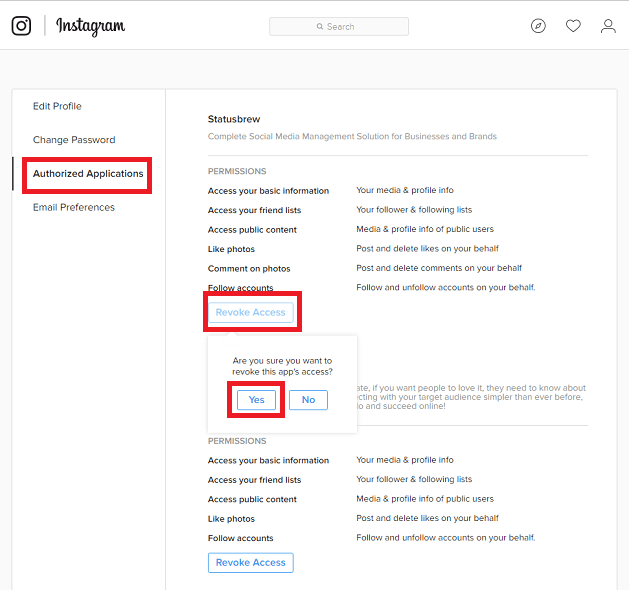
The app will be removed from your Instagram account and will no longer have control over it. You can remove other apps too using the same method.
Conclusie
Taking these two steps should prevent your Instagram Account from further unauthorized content and other uncontrolled actions/behavior. Know that these uncontrolled actions can cause veel problemen with Instagram.
Did it solve your problem? Share your experience with everyone.
Laatste artikels