How To Transfer Contacts From iPhone To Android Without Computer 2022
Have you ever switched phones before? If you have, you’ll know just how much of a hassle it is to przenieść kontakty z jednego telefonu do drugiego, especially if you’re moving from iOS to Android and vice versa.
Więc co to jest best way to transfer contacts if you’re moving to an Android phone from an iPhone?
Actually, you have a few options available at your disposal. In this article, I’ll discuss how to transfer contacts from iPhone to Android without computer.
Spis treści
4 Ways To Transfer Contacts From iPhone To Android – Step By Step
From iPhone To Android Without iCloud
iPhone has a native solution for contact sharing, found in the Contacts app itself.
Jest to tak zwany Podziel się kontaktem option, and it’s one of the most convenient ways to share contacts from iPhone to Android.
However, it’s also one of the most limited options since you can only share one contact at a time. If you’re transferring your entire contacts list, this may not be the best solution.
If you’re only planning to transfer a couple of contacts from iPhone to Android though, just follow the steps below.
- Otwórz Kontakt aplikacja na Twoim iPhonie.
- Pick which contact you want to transfer by dotykając to.

- Przewiń w dół, aż znajdziesz Podziel się kontaktem opcja. Dotknij tego.

- To otworzy a wyskakujące okno, showing you the options for transfer, such as Wiadomość or Poczta. For this tutorial, let’s go ahead and tap Poczta.
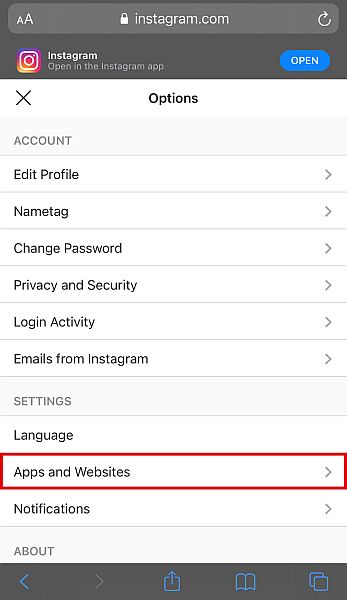
- You’ll be directed to another pop-up menu to input the email address and the subject. You will see the file of your contact attached.
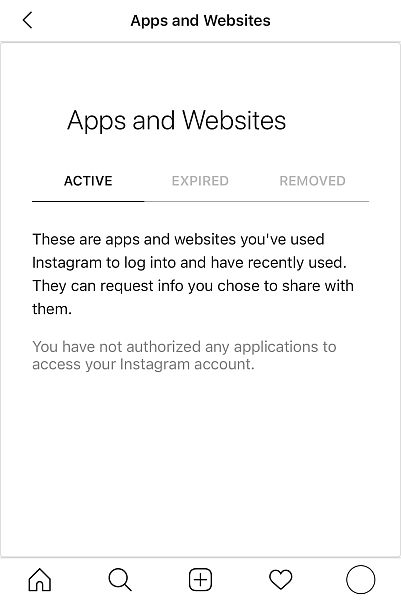
- Dobranie (Hit) send, and you’re done. You’ve now sent your contact through the native Share Contact option.
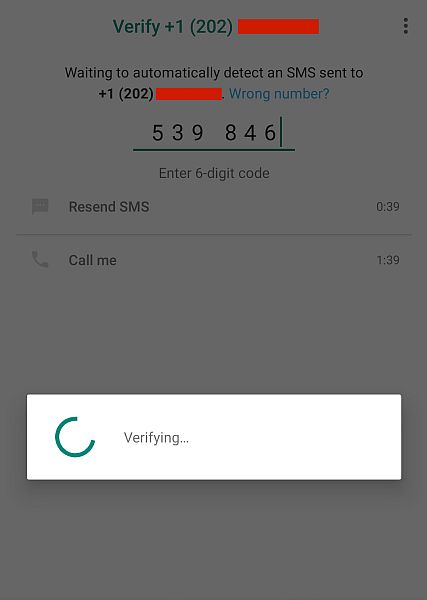
- To access the new contact, simply open the mail app na swoim urządzeniu z Androidem i otwórz wiadomość.

- Kliknij załącznik to save it as a New Contact.

By Exporting With iCloud & Importing With Your Android Gmail
If you have many contacts to transfer and the native Share Contact option is too tiring, there’s another option that allows you to transfer large batches of contact details na telefon z Androidem.
This method uses your iCloud oraz Konto Google, so make sure you have these before you start.
Additionally, since you’re going to export from iCloud, you should also check if your contacts are actually backed up to your iCloud. If they aren’t, make sure that you do so.
How To Export Your Contacts From iCloud
As mentioned, this method involves exporting your contacts from your iCloud Account into Gmail , a następnie downloading from your Gmail to your phone. In this first phase, we will export your contacts from iCloud using the .vcf file format.
Take note, although you don’t need a computer to transfer your iPhone contacts to your Android, you do need a computer to first export your contacts into a file with the .vcf format.
That’s because the mobile version of iCloud doesn’t show your contacts list, so you have to use your desktop browser.
- On your desktop browser, log in to your Konto iCloud używając swojego adresu e-mail i hasła.
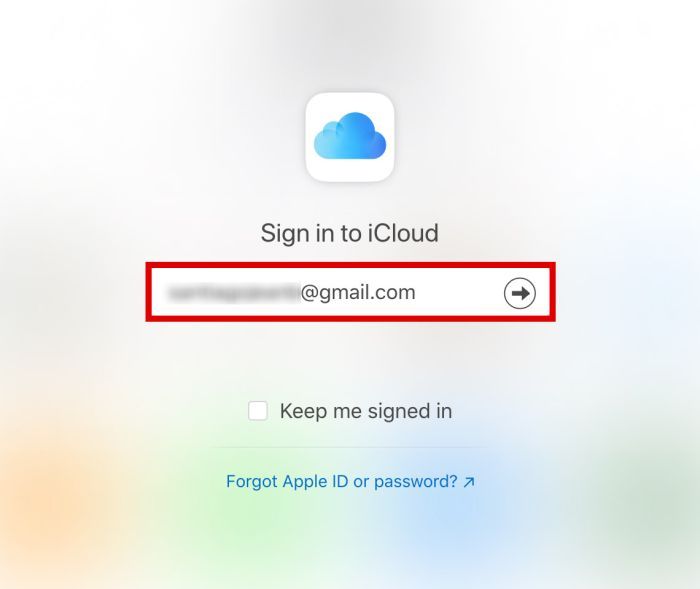
- Z menu pick Contacts. This will show you a list of all the contacts uploaded to your iCloud account.

- From the list, pick the contacts that you want to export. If you want to select just a few, only highlight those.

- If you want to select all your contacts, the easiest way to do so is to click Cmd+A on Mac or Ctrl+A on Windows.

- Once you’ve selected the contacts you want to transfer from iPhone to Android, click the gear icon at the bottom-left corner strony.

- Tutaj zobaczysz Export vCard option. This will convert all selected contacts into a readable .vcf file.

- Kliknij ‘Zapisać.’
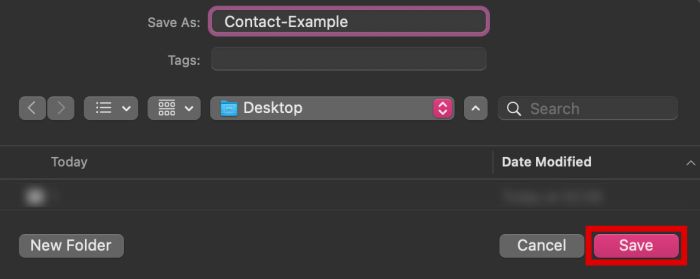
- Open your email client. You can now attach the .vcf file to an email address that you’ll be sending to the account logged into your Android phone.
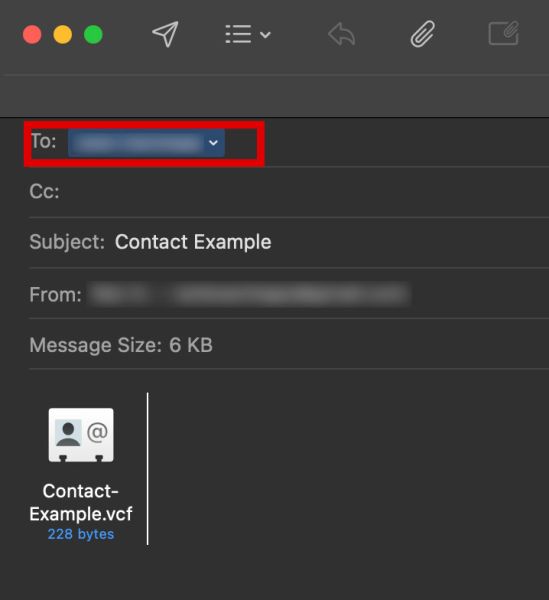
How To Import Contacts From Gmail
At this point, the .vcf file that contains all your contact info should have been sent to the email that you have logged into your Android device.
Now, the only thing left to do is import that .vcf file from Gmail into your Android. To do that, follow the steps below.
- Na telefonie z Androidem otwórz e-mail that contains the .vcf file you just received and Pobierz to.
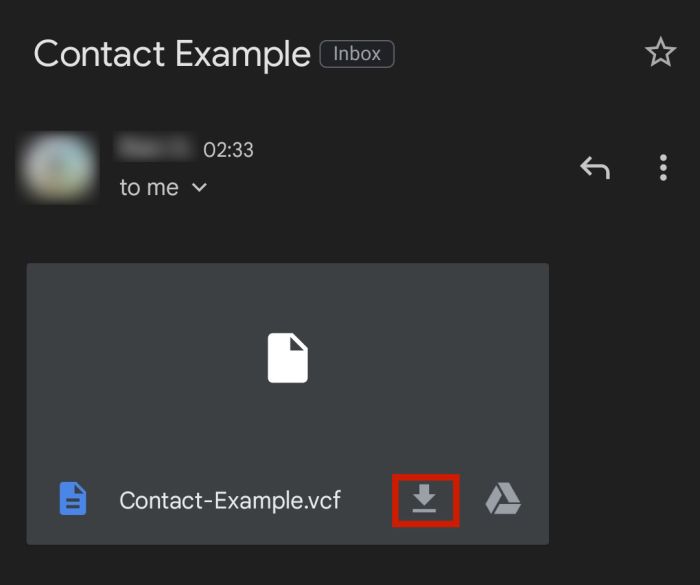
- Następnie otwórz swój Kontakt app i dotknij ikona kebaba, usually located on the top right of the interface. A pop-up window should show up.
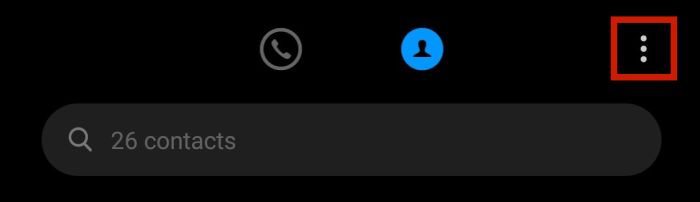
- Pick Import/Export Contacts.
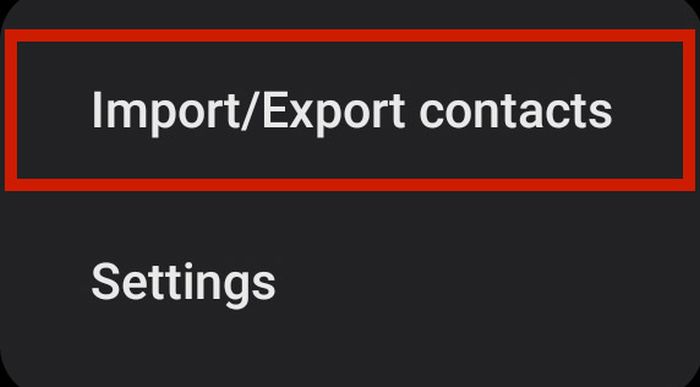
- From the list of options, pick Import from Storage.
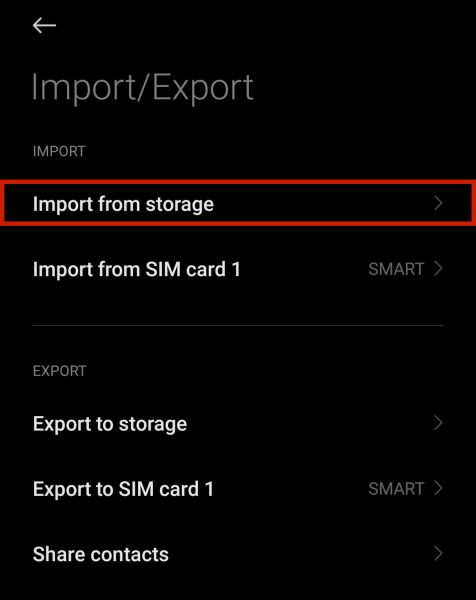
- Your device will then scan your phone i look for usable files to import. If you’ve properly saved the .vcf file on your device, the scan should pick it up. Click the recently exported .vcf file.
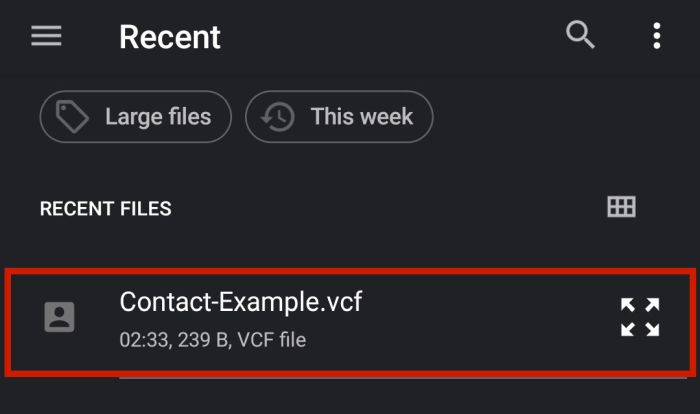
- If your phone asks you for confirmation, click OK. Twój telefon będzie wtedy start importing all the contacts on the file. Once it’s done, though, you should see a notification saying so.

That’s it, you’ve now transferred your iPhone contact list to your Android phone. Depending on your phone, you may even be given the option to choose where to save it.
You can save it to your SIM, dla Twojej phone brand accountlub jako Kontakty Google on your Google Account.
Once again, keep in mind that if you already have a .vcf backup of your contacts list on your email account, you can technically do this method without a computer.
The only reason why you might need a computer for this is if you don’t have the required .vcf file on hand yet.
Korzystanie z aplikacji innej firmy
You can also use third-party apps to transfer contacts from iPhone to Android without computer.
Jednym z przykładów jest Kopia moich kontaktów, a free app available on the Apple App Store.
It works the same way as the previous method: by creating a .vcf file of your contacts and sending it to your email address, which you can then open on your Android phone.
- Pobierz Kopia moich kontaktów on the Apple App Store.
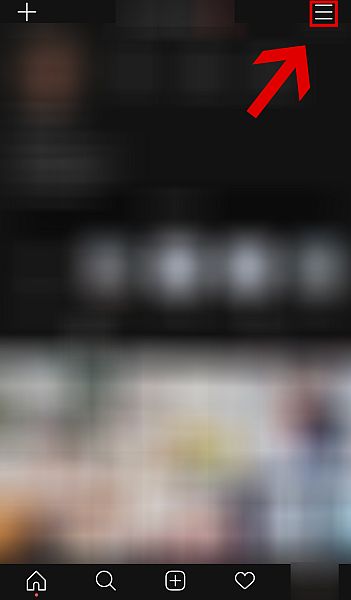
- The app will ask to access your contacts. Click OK.

- Kliknij zielony backup przycisk, aby rozpocząć.

- Po zakończeniu kliknij E-mail.

- Wpisz adres e-mail that you want to send it to.

- Follow the steps to the previous subsection, “How To Import Contacts From Gmail.”
Using Manufacturer Tools
In most cases, Android manufacturers create tools to help you transition from iPhone to their brand. Google Pixel, Samsung, OnePlus do this for their phones, making the entire process very streamlined and convenient.
However, the drawback is that not all brands have such tools. If your phone isn’t either one of those three, I suggest searching on the internet for a similar app.
In this section, we’ll discuss how the Google Pixel i Przełącznik Samsung aplikacje działają.
Google Pixel’s Quick Switch Adapter
Z newest Google Pixel having just been released, it’s only natural to expect some iOS users to switch to this latest iteration of the beloved Google phone.
Google actually has a strona Pomoc that contains full instructions on how to transfer data from your iPhone to your Android Pixel phone. This is usually available from the very first time you boot your Pixel phone.
Before everything else, have both iPhone and Android phones on hand i W pełni naładowana.
To learn how to transfer contacts from your iPhone to your Pixel phone, follow the steps below.
- Zwiększ moc your Pixel phone.
- A welcome page will then greet you. From there, tap the Start button on the bottom right of the interface.
- WPISAć Karta SIM.
- Podłącz urządzenie do mobile or WI-FI network.
- Zostaniesz poproszony o kopiuj aplikacje i dane from your old phone to your Pixel on the next screen. Tap the blue Następny przycisk w prawym dolnym rogu.
- Na telefonie iPhone turn off your iMessage , przechodząc do Message in Settings i toggling the iMessage opcja wyłączona.
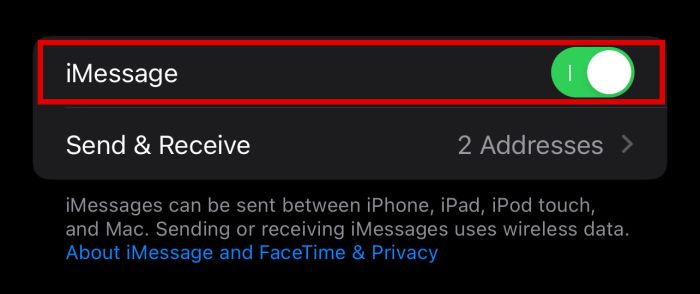
- Użyj quick switch adapter to connect your iPhone’s cable to your Pixel phone.
- Your iPhone will confirm if you want to trust the attached device. Kran Zaufaj.
- Na telefonie Pixel zaloguj się przy użyciu konta Google.
- Once signed in, you will see a list of data and apps that you want to be copied from your iPhone to your Pixel phone. Make sure that the Contacts option is checked.
- Stuknij Skopiuj and wait for it to finish. Once done, the data copied from your iPhone, including your contacts, can now be used on your new Pixel phone.
Inteligentny przełącznik Samsung
Samsung jest one of the biggest manufacturers of Android phones in the world. That’s not the only thing they’re good at, though. They’re also good at getting people to switch to their phones.
W rzeczywistości Inteligentny przełącznik Samsung tool is also one of the fastest native ways to transfer your iPhone data to an Android phone.
Besides contacts, this tool can also help you transfer other data, such as messages, app data, and even music.
To use this tool, follow these instructions:
- Like Pixel, the Smart Switch is also part of the initial setup of your Samsung Galaxy phone. In case you missed it, you can also open it under Settings and Accounts and Backup or download it from the Sklep play.
- Otwórz aplikację i dotknij Otrzymywać dane zacząć.
- From the list, you will then be asked to choose your last phone model. Pick the iPhone / iPad opcja.
- On the next screen, you can pick the method of transfer. Możesz transfer wirelessly or through a cable with the Samsung dongle.
- Zaloguj się na swoje Konto Apple. Your device will then verify your account and downloadable data.
- The next screen will show all the data that you can download to your phone. Make sure that the Contacts option sprawdzone.
- Stuknij w niebieska strzała na u dołu ekranu.
- Your phone will then copy all of your data from your iPhone to your Galaxy phone. Once this is done, you should be able to see all your iOS contacts on your new Android device.
Najczęściej zadawane pytania
You can share contacts between iPhone and Android, as long as you use the various methods I listed in this article. You’ve got the Podziel się kontaktem opcja, Import / Eksport opcja, a manufacturer tools.
How To Transfer Contacts From iPhone To Android Without Computer – In Conclusion
Switching to a new phone can be a fun and exciting experience. What’s not fun or exciting, however, is the hassle that you have to go through to make sure that you retain your previous data, especially if you’re transferring from an iOS to an Android phone.
However, there are a lot of ways to get around this particular problem. You can use several solutions, such as using the native Udostępnij kontakty option, exporting using iCloud, używać aplikacja innej firmy, and transferring with manufacturer tools lubić Google Pixel’s Smart Switch i Inteligentny przełącznik Samsung.
Podobał Ci się ten artykuł? Daj nam znać w komentarzach poniżej!
Derniers articles