How To Use Android Phone As Speaker For PC/Computer
I am using my Android phone as a speaker for my Windows laptop as my laptop’s internal speakers are not working. There can be other reasons to use your phone’s speaker for listening to music or videos played on the PC. Sometimes the audio jack of the laptop also stops working, then you can turn the phone into a speaker so that you can stream audio from PC to your Android phone. You can also take your phone a little far from the computer and also if your phone’s speaker is louder, then you can use an Android phone as a speaker for PC. Here’s how you can do so.
Leia também: How To Check Any Game’s FPS On Android
Conteúdo
Use Android Phone As Speaker For PC
1. Baixe e instale gratuitamente Soundwire app da Google Play Store.
2. Next, download the free SoundWire Server on your PC. You need to unzip the downloaded setup and then install it.
3. Make sure both the devices are connected to a common Wi-Fi network. You can also use your phone’s hotspot for this task. You can enable hotspot either from the notification tray or by going to Settings > Personal Hotspot.
Importante: The steps to find Personal Hotspot may vary depending on the make of your Android phone.
4. Open the SoundWire app on your phone and the SoundWire Server app on your laptop.

5. My devices connected automatically as soon as I opened both the apps. If it is not the case with yours then copy the server address from the app on PC and enter it on your phone and tap on the SoundWire icon.
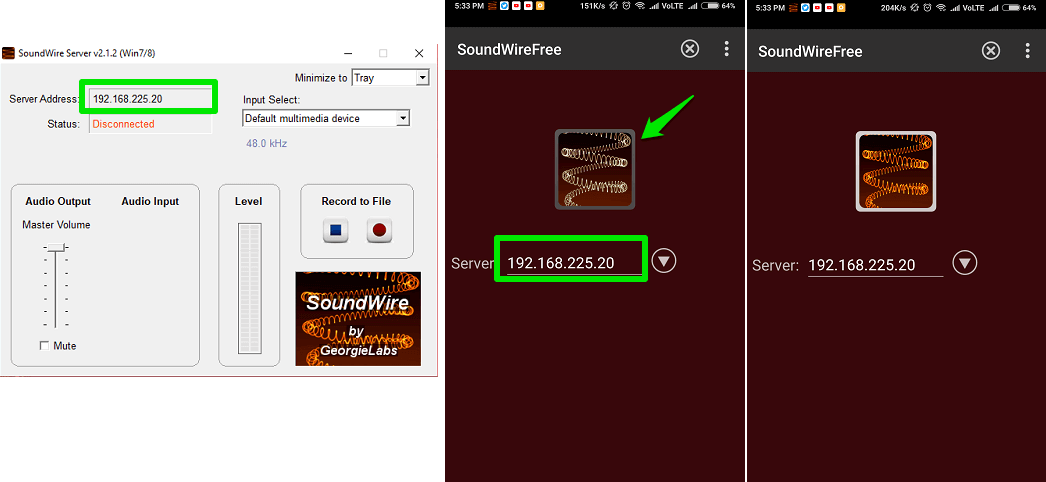
6. Play a beautiful song on your PC and enjoy it.
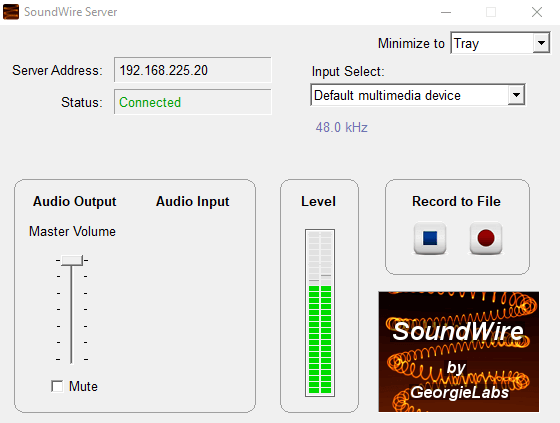
So, this way you can make your phone a PC speaker over the same Wi-Fi network.
Use Phone As Speaker For PC Via USB (Internet Required)
If your WiFi is down or due to some other reasons you could not connect to a WiFi network then the above-mentioned method won’t work for you. But don’t worry we have a solution for that as well. Follow the steps shown below to turn your phone into a speaker using a USB cable.
Observação: This method will use your cellular data.
1. Connect your phone to PC via USB cable. Now turn on USB tethering indo até Settings > Network & internet > Hotspot & tethering.
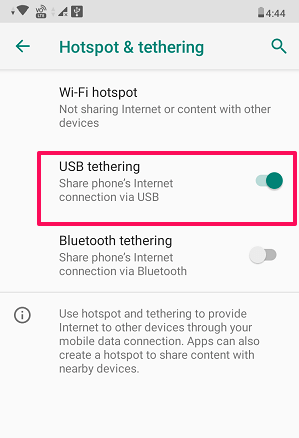
Observação: Different devices might have different steps to enable USB tethering depending upon the maker.
2. Open the SoundWire application both on your PC and phone. Next, enter the Server address shown on the application on PC in the app on your Android phone.
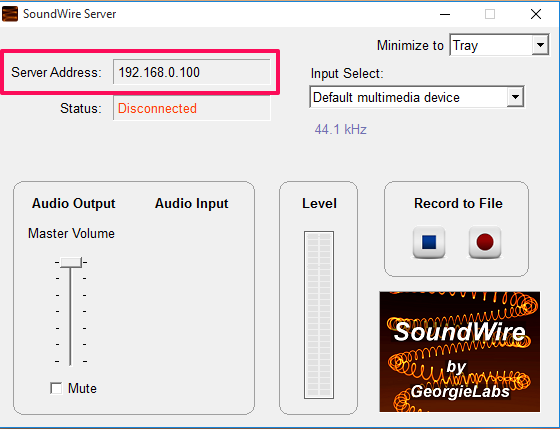
3. Agora toque no SoundWire logo on phone app to get connected to your PC. Now you will see the status on PC would change from Disconnected to Conectado.
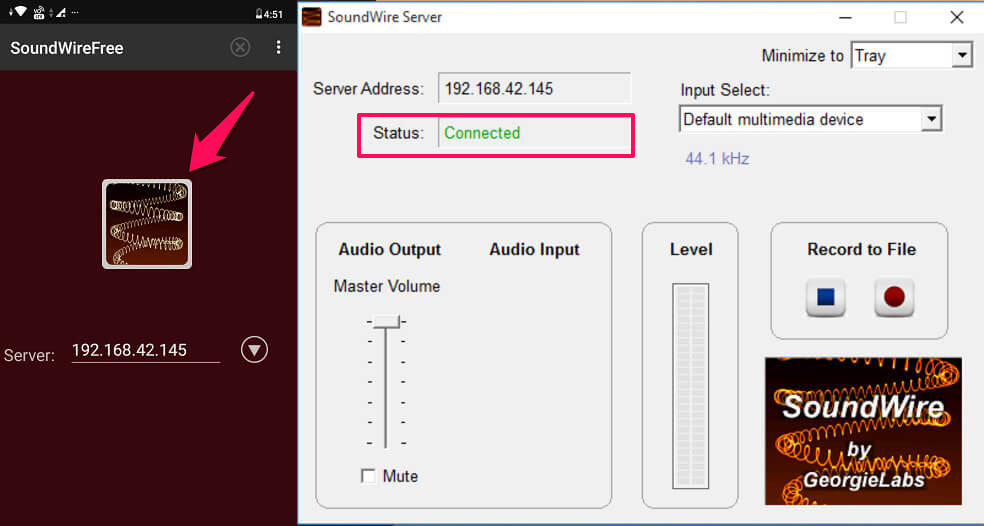
With this, you can now enjoy your favorite music from your PC on your phone’s speaker without a WiFi network.
App alternativo
There’s an alternate app for SoundWire which you can use to turn your phone into a speaker for PC. The name of the app is AudioRelay, it is under the development phase currently. However, the app is working perfectly fine and you can try it out yourself.
Observação: Make sure your phone and PC are on the same WiFi network.
- Go to the Play Store and install the AudioRelay aplicativo em seu dispositivo Android.
2. Now, download and install AudioRelay for Windows no seu PC.
3. Once the app is installed, open it on both PC and phone. On the phone app, tap on Pesquisar under servers. Next, tap on the search result to get connected to your PC.
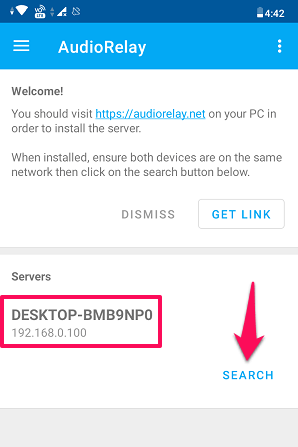
4. As soon as you get connected, you are now ready to listen to all the audio or music on your mobile that is being played on your PC.

Leia também: Como parar automaticamente a música no Android: Temporizador de música
Conclusão
I am currently using the Sound Wire app for the last month. Listening to music this way is a good experience but when it comes to video, the audio does not sync with the movie playing on my laptop. The audio is a bit too late i.e almost a second and that irritates a little especially when you are watching something with subtitles. But overall, this process is surely useful for listening to songs and in case of an emergency. You can share this article with someone else who needs this and ask us in the comments if you are facing any issue.
Artigos Mais Recentes