How To Delete Autocomplete URL In Chrome On Windows And Mac
Chrome has this nifty feature of automatically saving the typed URL in its history. The saved URL then appears in auto-suggestions while typing the similar letters present in the URL. This makes it possible to open websites quickly and hence save a lot of time. But at times we type an incorrect site address with an additional letter or special character in the name. A typo basically. The incorrect URL then keeps popping up in the address bar which is highly irritating. However, you can easily delete autocomplete URL in Chrome 在Windows和Mac上。
Additionally, we’ve also covered Chrome Autofill feature which comes in handy when you have to enter your name, address, card information etc. on various sites. It allows you to save time and avoid the mundane task of typing the same entries over and over again on different occasions. But it might happen that your address has changed or you have a new credit card and it is irritating to see that old info pop-up. Isn’t it? Apart from your information changing it might also be possible that your friend or colleague used your PC/Mac to order a product where they had to fill a form. Now, whenever you get similar forms their information is stored in autofill. In that case, you might want to remove autofill info. Well, to help you out in this regard we have mentioned the method to update or delete autofill info on Chrome in the second section later.
內容
Delete Autocomplete URL In Chrome
Chrome browser allows you to remove autofill URL on both Mac and Windows PC. Using the delete functionality it is possible to remove particular URL’s from the URL auto-suggestions. If you are looking to delete browser history on Android then follow this 教程. To remove URL from Chrome autocomplete follow the steps below.
1. Open the Chrome browser and start typing the URL you wish to delete.
2. When the URL is highlighted use the following key combination.
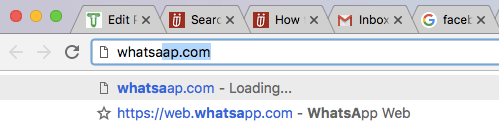
- 對於Mac – fn + Shift + Delete
- 對於Windows – Shift + Delete
With this, that particular URL will be removed from the auto-suggestion. Similarly, you can delete another unwanted specific URL’s from the Chrome autocomplete history.
It’s quite an easy method and knowing it can save you from the trouble of opening incorrect websites. The next time you get an incorrect URL suggestion you know how to deal with it.
Remove All Autofill Entries On Chrome
Whatever the case may be – edit autofill or delete all or individual autofill entries, we have got you covered. So, let’s get on with it.
1. Click on the Chrome Menu (3 dots) and go to 更多工具 並選擇 清除瀏覽數據…
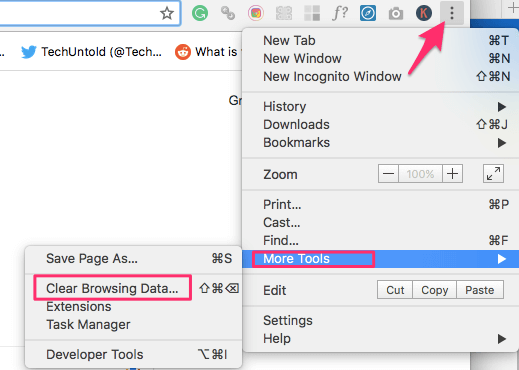
2. On the pop-up window, switch to the 高級 選項卡並選擇 自動填充表單數據. Also, set the 時間範圍 至 整天.
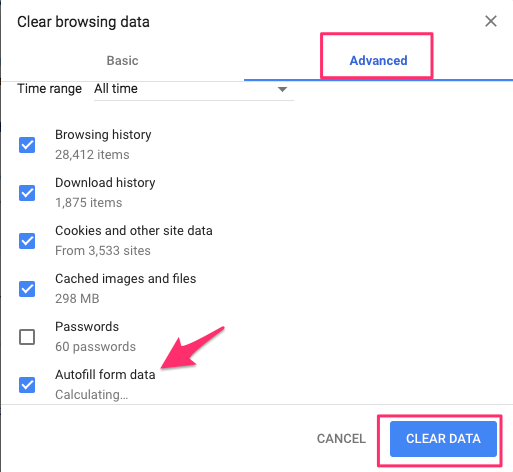
3.之後,點擊 清除數據.
This will delete all the autofill information. Not so useful if you only wish to delete or update specific entries. For that use the following method.
Update Or Delete Individual Autofill Entries On Chrome
1. Click on Chrome menu (3 dots) and select 設定.
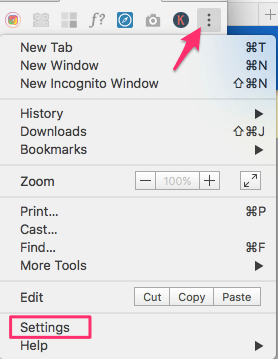
2。 接下來,單擊 高級 在底部。
3. 向下滾動直到看到 密碼和表格 section. Under that, click on Auto-fill settings.
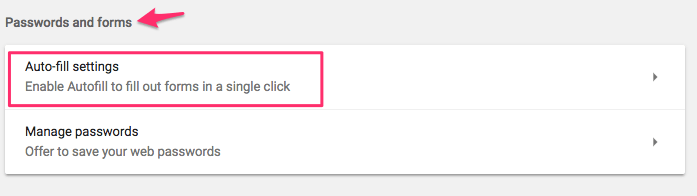
4. Here, you will be able to see all the autofill information that is stored in your Google Chrome browser. There will be 3 dots icon next to every entry. Click on it for the desired one and select 編輯 or 清除.
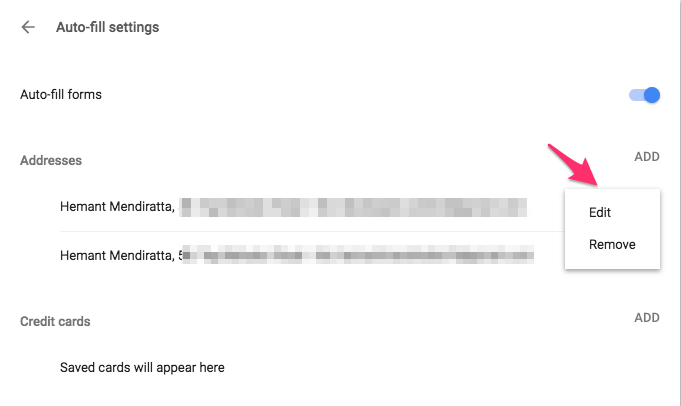
In case you choose Edit, you will get an option to update the information. After which you can click on 節省.
Here are a few handpicked Chrome tutorials for you.
1. 在 Chrome 和 Firefox 上默認恢復上次會話並重新打開所有選項卡
2. How to Speed Up Chrome Browser When Its Lagging
3. How to restart Chrome without losing tabs
We hope that you were able to delete autofill specific URL’s and update or delete autofill info on Chrome. If you think this information can help others then don’t forget to share the article.